You can set every property and custom properties using this action.
This dialog controls the set property options. With the "Set Property" action, some properties of the incoming message can be modified. This is especially useful if an administrator would like to e.g. rename two equally named devices.
Please note: when you change or create a property, the value will be changed as soon as the set property action is carried out. It will not change before that happens and the old value is no longer available thereafter. That means all actions and filter conditions will use the new value after it is set. So, if you would like e.g. rename a system, make sure the set property actions are at the top of the rule base!
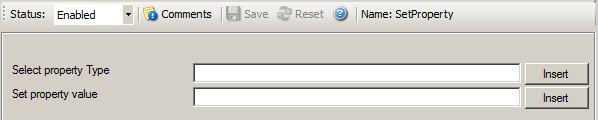
Set Property Dialog
Select the property type to be changed. The list box contains all properties that can be changed. By default it is set to nothing.
The new value to be assigned to the property. Any valid property value can be entered. Please use the "Insert Button".
In the example above, the SourceSystem is overridden with the value "newname". That name will from now on be used inside the rule base. More precisely, it will be use in the filter conditions and actions.
Insert
Click here to get a list of predefined variables/values to insert.