Use database logging to store messages into a database.
Database logging allows writing incoming events directly to any ODBC - compliant database (virtually any database system currently available for the Windows operating system supports ODBC). Adiscon directly supports Microsoft JET databases (as used by Microsoft Access), Microsoft SQL Server and MySQL. We also know of many customers who run it successfully with Oracle and Sybase as well as a variety of other systems.
Once stored inside the database, different message viewers as well as custom applications can easily browse them. The defaults for the write database action are suitable for Adiscon MonitorWare Console product as well as the web interface.
The database format can be fine-tuned. This is most useful if you intend to run some additional analysis on the database. Also, in high volume environments, tuning the database action to exactly those fields need helps getting best performance out of the database.
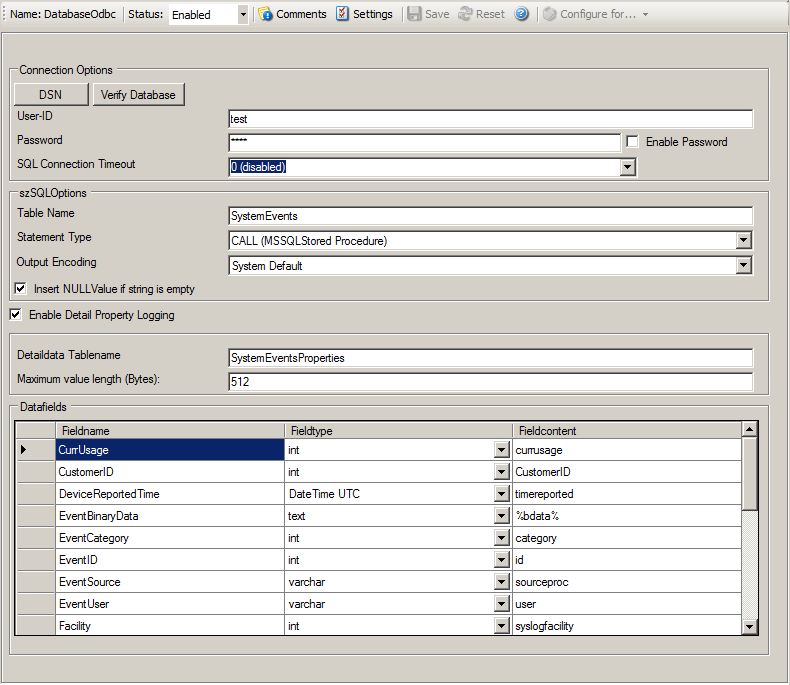
Database Logging Options
The main feature of the "Write To Database" property sheet is the field list. The default reflects the typical assignment of event properties to database columns. However, you can modify this assignment in any way you like. You only need to keep in mind that Adiscon analysis products (like MonitorWare Console) need the database contents as specified. As such, malfunctions may occur if you modify the database assignments and then use these tools.
The "fieldname" is the database column name. It can be any field inside the table. The povided names are those that Adiscon's schema uses - you can add your own if you have a need for this. "Fieldtype" is the data type of the database column. It must reflect the column type selected in the database. It must also be consistent in type with the actual property that must be stored. For example, an integer type property like the syslogpriority can be stored in a varchar column. A string data type like the syslogtag can - for obvious reasons - not be stored in an integer column. Finally, the "Fieldcontent" is the event property. For a complete list of supported properties, see Event properties.
You can edit the field list by selecting a row and then modifying the text fields above the table. You can insert and delete rows by selecting the respective button. If you press delete, the currently selected row is deleted. You can move rows up and down by using the arrow keys. Moving them up and down is cosmetic - it will not affect the write to database action.
For string data types, you can use the property replacer. This can be helpful if you would like to store a substring. For example, if you intend to store only the first 200 characters of each message, you can use "%msg:1:200%".
The rest of this section describes the labelled paramters.
Data Sources (ODBC)
If you click on this button, it starts the ODBC administrator of the operating system where you can add, edit or remove a data source(s).
Please Note: The DSN must be a System DSN.
Create Database
If you click on this button, it opens a form as shown below:
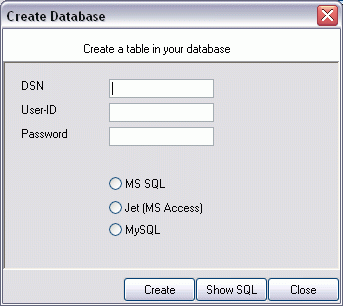
Create Database Form
In this form, you have to provide your DSN, User-ID, Password and select your underlying database. After this you have to click Create button to create the table in your database. You can also click Show SQL button to see the SQL query that is to be executed. Close button is to close the form.
This is the name of the system data source (DSN - data source name) to be used when connecting to the database. Create this in ODBC manager (can be found in control panel under Windows NT). Press the "Data Sources (ODBC)" button to start the operating system ODBC administrator where data sources can be added, edited and removed.
Important:The DSN must be a system DSN, not a user or file DSN. The DSN must be configured to have the correct connection parameters (for example database type and name, server name, authentication mode etc.).
The User-ID used to connect to the database. It is dependant on the database system used if it is to be specified (e.g. Microsoft Access does not need one, while Microsoft SQL Server can force you to use one). If in doubt, please see your database administrator.
The password used to connect to the database. It must match the "User-ID". Like the User ID, it is dependent on the database system if a password is needed. Passwords can be stored either encrypted or unencrypted. We highly recommend storing them encrypted.
Check to store the ODBC password encrypted. If left unchecked, the password is stored unencrypted. We strongly recommend checking this box.
If you store the password unencrypted for some reason, please be aware of the security implications. In this case, we recommend using an account with limited access privileges. Even when stored encrypted, we recommend using limited privileges accounts. We are not applying strong cryptography here.
The name of the table to log to. This name is used to create the SQL insert statement and must match the database definition. Default is "SystemEvents".
Please note that the default table name must be used when other members of the MonitorWare family (like the web interface or the MonitorWare Console) should work with the database. This customization option is meant for those customers that use third-party or custom software.
You can select between a INSERT and Call Statement, which is Microsoft specific for Stored Procedures. This means also this type of SQL Statement will only work if MSSQL is used as database. If you select MSSQL Call Statement, the tablename field will automatically be used as stored procedure name.
This setting is most important for Asian languages. A good rule is to leave it at "System Default" unless you definitely know you need a separate encoding. "System Default" works perfect in the far majority of cases, even on Asian (e.g. Japanese) Windows versions.
Connection Timeout
Defines the Timeout for the connection
Enable Detail Property Logging
This option logs event properties other than the standard properties to the SystemEventProperties table. A single event can potentially have multiple properties, so selecting this option can result in multiple writes. With Syslog data, however, there are seldom any additional properties. They most often occur when you use the "Post Process" action to define your own properties. Additional properties are typically found in SETP received data originating from an event log monitor, file monitor or database monitor (plus other monitors, but these are the most prominent ones).
For example, with Event Log data received via SETP, these properties contain the actually Windows event properties and the event data. Please note that this does not apply to event log messages received via Syslog, because they are no native events but rather Syslog data.
Please make sure you actually need this before activating it. As a side note, some of the MonitorWare Console reports may need detail logging.
Connection Retry
If a connection is broken, MWAgent gracefully shutdowns the DB Connection and tries to reopen the Connection with the next Actioncall.
Insert NULL Value if string is empty
This option inserts a NULL value, if a property is empty.