Due the changes to x64, it became more important to also support the newer database layer from Microsoft called OLEDB. The OLEDB Action works similar to the ODBC Action from configuration point of few. The MS SQL OLEDB Provider and JET4.0 OLEDB Provider have been successfully tested in the Win32 environment. Unfortunately, the JET4.0 Provider has not been ported to the x64 platform yet. In our internal performance tests, there was an enhancement of up to 30% compared to ODBC. So this action may also be interesting for people with a huge amount of incoming data.
This Action allows writing incoming events directly to any OLEDB - compliant database.
Once stored inside the database, different message viewers as well as custom applications can easily browse them. The defaults for the write database action are suitable for Adiscon MonitorWare Console product as well as the web interface.
The database format can be fine-tuned. This is most useful if you intend to run some additional analysis on the database. Also, in high volume environments, tuning the database action to exactly those fields need helps getting best performance out of the database.
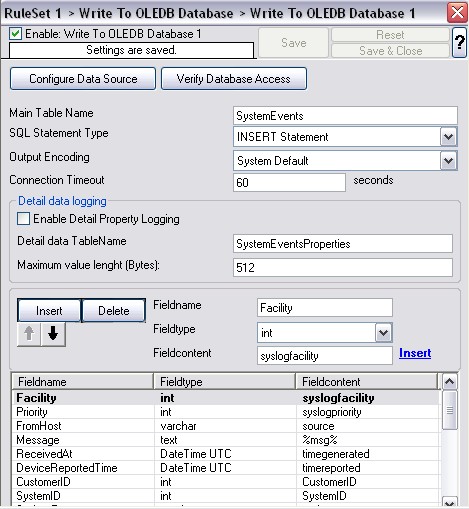
OLEDB Database Action Options
The main feature of the "OLEDB Database Action" property sheet is the field list. The default reflects the typical assignment of event properties to database columns. However, you can modify this assignment in any way you like. You only need to keep in mind that Adiscon analysis products (like MonitorWare Console) need the database contents as specified. As such, malfunctions may occur if you modify the database assignments and then use these tools.
The "fieldname" is the database column name. It can be any field inside the table. The povided names are those that Adiscon's schema uses - you can add your own if you have a need for this. "Fieldtype" is the data type of the database column. It must reflect the column type selected in the database. It must also be consistent in type with the actual property that must be stored. For example, an integer type property like the syslogpriority can be stored in a varchar column. A string data type like the syslogtag can - for obvious reasons - not be stored in an integer column. Finally, the "Fieldcontent" is the event property. For a complete list of supported properties, see Event properties.
You can edit the field list by selecting a row and then modifying the text fields above the table. You can insert and delete rows by selecting the respective button. If you press delete, the currently selected row is deleted. You can move rows up and down by using the arrow keys. Moving them up and down is cosmetic - it will not affect the write to database action.
For string data types, you can use the property replacer. This can be helpful if you would like to store a substring. For example, if you intend to store only the first 200 characters of each message, you can use "%msg:1:200%".
The rest of this section describes the labelled paramters.
Configure Data Source
If you click on this button, it starts the OLEDB administrator of the operating system where you can add, edit or remove a data source(s).
Verify Database Access
This button verifies if your indicated data source works fine.
The name of the table to log to. This name is used to create the SQL insert statement and must match the database definition. Default is "SystemEvents".
Please note that the default table name must be used when other members of the MonitorWare family (like the web interface or the MonitorWare Console) should work with the database. This customization option is meant for those customers that use third-party or custom software.
SQL Statement Type
You can select between a INSERT and Call Statement, which is Microsoft specific for Stored Procedures. This means also this type of SQL Statement will only work if MSSQL is used as database. If you select MSSQL Call Statement, the tablename field will automatically be used as stored procedure name.
This setting is most important for Asian languages. A good rule is to leave it at "System Default" unless you definitely know you need a separate encoding. "System Default" works perfect in the far majority of cases, even on Asian (e.g. Japanese) Windows versions.
Connection Timeout
Defines the Timeout for the connection
Enable Detail Property Logging
This option logs event properties other than the standard properties to the SystemEventProperties table. A single event can potentially have multiple properties, so selecting this option can result in multiple writes. With Syslog data, however, there are seldom any additional properties. They most often occur when you use the "Post Process" action to define your own properties. Additional properties are typically found in SETP received data originating from an event log monitor, file monitor or database monitor (plus other monitors, but these are the most prominent ones).
For example, with Event Log data received via SETP, these properties contain the actually Windows event properties and the event data. Please note that this does not apply to event log messages received via Syslog, because they are no native events but rather Syslog data.
Please make sure you actually need this before activating it. As a side note, some of the MonitorWare Console reports may need detail logging.
Connection Retry
If a connection is broken, MWAgent gracefully shutdowns the DB Connection and tries to reopen the Connection with the next Actioncall.