Event Log Monitor V2¶
This dialog configures the Windows Event Log Monitor V2 service.
Eventlog Monitor V2
all modern Windows versions (Windows 10, 11, Server 2016, 2019, 2022, and newer).
Eventlog Monitor
Windows XP
Windows 2003
The V2 Eventlog Monitor provides the ability to monitor so-called “log channels”. Each channel can work either in polling or subscription mode. In subscription mode, we are automatically notified by the operating system whenever a new event is logged. In traditional polling mode, we periodically check the channel. In both cases, it is possible for a user to re-set the channel reporting to an older event (parameter “Last Record”).
Both of these functionalities are implemented by periodically iterating over the configured channels. The frequency is controlled by the “Sleep Time” parameter.
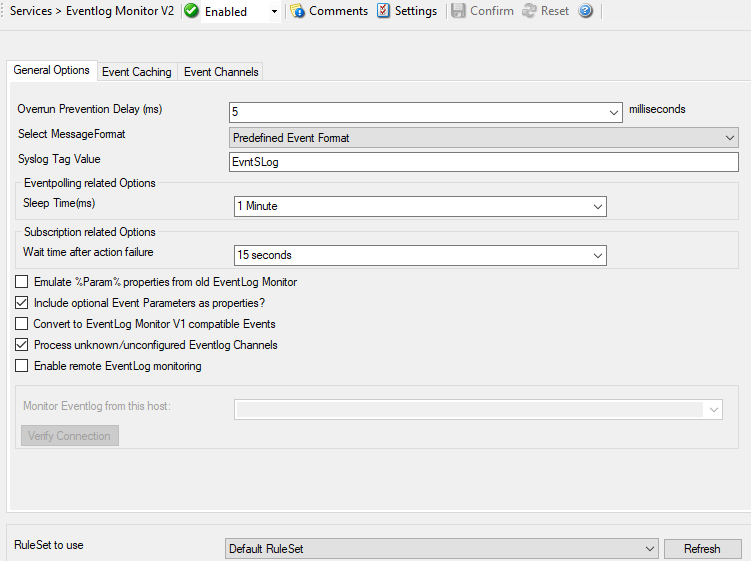
Service - Event Log Monitor V2 - General Options*
General Options Tab¶
Overrun Prevention Delay (ms)¶
- File Configuration field:
nPreventOverrunDelay
- Description:
This property allows configuring a delay after generating an event. The time is the delay in milliseconds.
If run at a value of zero, the Event Log Monitor service generates events as fast as the machine permits. We have seen scenarios where routers and receivers are not able to keep up with this rate, resulting in packet loss. In addition, the CPU of the reporting machine is run at 100% - which is not a problem because the service runs at a low priority. However, with even a 1-millisecond delay, there is no noticeable CPU activity even when large bursts of events are forwarded. At one millisecond, the service can still generate 1000 events per second.
The default setting is an overrun protection of five millisecond, which allows roughly 200 events per second. This should be sufficient for even very busy servers.
Select Message Format¶
- File Configuration field:
nFormatType
0 = XML Format
1 = Predefined EventFormat
- Description:
With this option you can choose whether the Events will be extracted in “Raw XML Format” or in the “Predefined Event Format”.
The XML format is the exact representation of the XML Stream returned by the EventLog System. Please note that it only contains EventLog data and not a formatted message.
The “Predefined Event Format” is what the Event in the event viewer looks like.
Copy Format into Property¶
If enabled, a second message format can be stored into a custom property.
Select Message Format¶
- File Configuration field:
nCopyFormatIntoProperty
- Description
Select which message format should be stored into the custom property.
Store into Property¶
- File Configuration field:
szCopyFormatIntoProperty
- Description
The custom message property, for the “Copy Format into Property” Option.
SyslogTag Value¶
- File Configuration field:
szSyslogTagValue
- Description:
The SyslogTag Value determines the SyslogTag that is used when forwarding Events via syslog. This is useful, if you want to determine later, what kind of syslog message this is, perhaps because you log EventLogs and syslog into the same database.
Emulate %Param% properties from old EventLog Monitor¶
- File Configuration field:
nEmulateParameters
- Description:
This option emulates the %Param% properties, which were often used in the old EventLog Monitor. The new EventLog implementation does not support them in the same way anymore. The Event Log Monitor V2 is still able to provide parameters in the “old style” format, what means that log analysis scripts can receive a consistent stream of data for both new style and old style Windows events.
Include optional Event Parameters as properties?¶
- File Configuration field:
nIncludeEventParameters
- Description:
If enabled, the < EventData> node from the raw XML stream (Eventlog entry) will be searched for variables. If variables with names are found, they will be set as Properties with their variable name automatically. If the variable does not have a name, it will be set to a common name like “Param1, Param2 …. ParamX”.
Convert to EventLog Monitor V1¶
- File Configuration field:
nConvertToEventLogMonitorV1
- Description:
This option maps the EventID’s from the Security EventLog back to V1 (Windows 2000/2003). The internal InforUnitID is also changed to V1. This option helps postprocessing EventLog V1 and V2 events equally.
Process unknown/unconfigured Eventlog Channels¶
- File Configuration field:
nEnableUnknownChannels
- Description:
If enabled, unconfigured Eventlog Channels (Those found on the system, but not listed in the Eventlog Channels list) will automatically be processed.
Enable remote EventLog monitoring¶
- File Configuration field:
nEnabledRemote
- Description:
If enabled, EventLog Monitor will connect to a remote machine to process the EventLog. Please note that the RPC Service needs to be installed on the remote machine, and the Service has to be configured with a network user that has sufficient access rights.
Monitor Eventlog from this host¶
- File Configuration field:
szServerName
- Description:
The hostname of the remote server to be monitored by EventLog Monitor.
Event Caching Tab¶
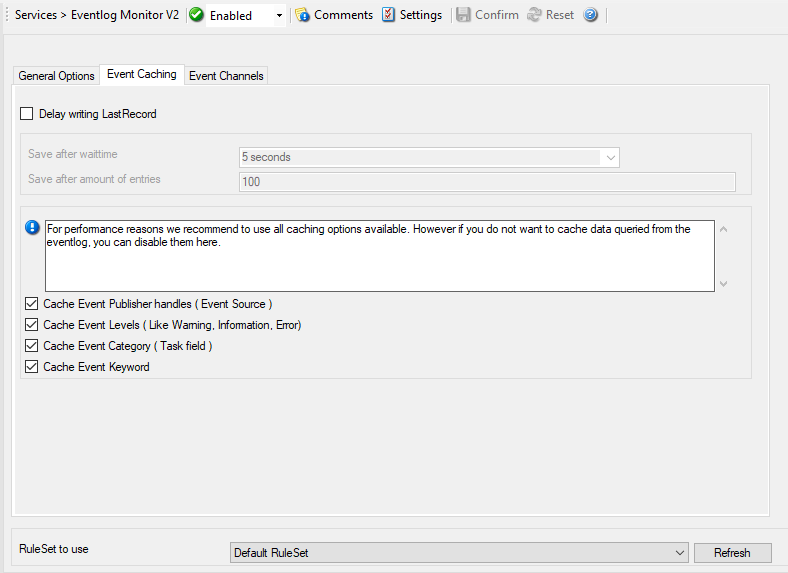
Service - Event Log Monitor V2 - Event Caching*
Delay writing LastRecord¶
- File Configuration field:
nEnableLastRecordDelay
- Description:
Enables the LastRecord writeback delay to the configured properties below.
Save after waittime¶
- File Configuration field:
nLastRecordDelayTime
- Description:
Regardless of the amount of processed event log entries, the lastrecord value will delayed for this waittime period.
Save after amount of entries¶
- File Configuration field:
nLastRecordDelayCount
- Description:
Regardless of the configured waittime period, the LastRecord will be written after the amount of processed event log entries that are specified here.
Cache Event Publisher handles (Event Source)¶
- File Configuration field:
nCacheEventPublisher
- Description:
All publisher sources will be kept open once loaded until the application / service is stopped. This increases processing speed for events from same sources.
Cache Event Levels (Like Warning, Information, Error)¶
- File Configuration field:
nCacheEventLevel
- Description:
If enabled the textual representations for event levels will be cached.
Cache Event Category (Task field)¶
- File Configuration field:
nCacheEventCategory
- Description:
If enabled, all textual representations for event categories will be cached.
Cache Event Keyword¶
- File Configuration field:
nCacheEventKeyword
- Description:
If enabled, all textual representations for event keywords will be cached.
Event Channels Tab¶
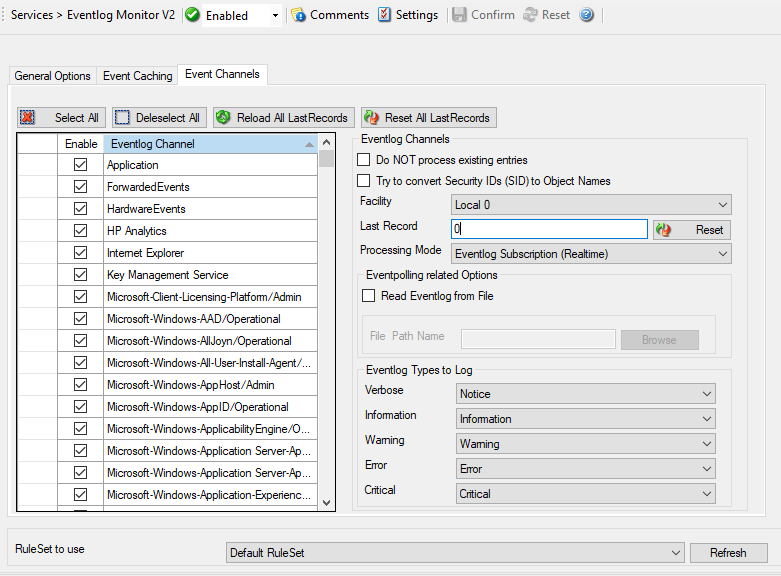
Service - Event Log Monitor V2 Event Channels*
The most important part of this dialog is the treeview of available Channels. It specifies which event logs are to be monitored. The monitor is set to all Channels that are currently available. There happen to be custom Channels, too, due to Applications creating them on their own. They will be added to the treeview automatically every time you re-open this configuration window.
Here you can adjust the syslog facility and the event log types. You are also able to overwrite all existing custom advanced channel configurations with your new ones.
Channels which are checked in the table will be processed. Channels which are unchecked are kept in the configuration, but are not processed.
Do NOT process existing entries¶
- File Configuration field:
nNoExistingEntries
- Description:
If you do not want to get a dump of an existing specific Windows Event Log then use this option. When MonitorWare Agent / EventReporter are restarted it will start processing after that last entry and do not look for the previous entries.
Try to convert Security IDs (SID) to Object Names¶
- File Configuration field:
nTryConvSIDtoObj
- Description:
With this option you can convert Security ID’s (SIDs) to object names. You can enable this feature in the advanced configuration of each event log type in the Event Log Monitor service. Simple check the “Try to convert Security IDs (SID) to Object Names” option.
Note that only the Security event log has this feature enabled by default. For all other event log types this feature is disabled by default.
Facility¶
- File Configuration field:
nFacility
- Description:
The syslog facility to map information units stemming from this log to. Most useful if the message is to forward to a Syslog daemon.
Last Record¶
- File Configuration field:
szXMLBookmark
- Description:
Windows Event Log records are numbered serially, starting at one. The service records the last record processed. This textbox allows you to override this value. Use it with caution!
If you would like a complete dump of a specific Windows Event Log, reset the “Last Record” to zero. If you missed some events, simply reset it to some lower value than currently set. It is possible to set “Last Record” to a higher value. This suspends event reporting until that record has been created. We strongly discourage to use this feature unless definitely needed.
Processing Mode¶
- File Configuration field:
nApiReadMode
0 = Subscription Readmode (Realtime)
1 = Polling Readmode (Sleeptime)
Description:
There are two processing modes available, first the default processing mode is “EventLog Subscription” which processes Events in realtime. This means events are send to MonitorWare Agent by the OS as they happen, there is no delay at all. The other processing mode called “Eventlog Polling” and is similar to the method used in the old EventLog Monitor. The EventLog is checked and processed periodically controlled by the sleeptime. However using the polling method, you enable the “Read EventLog From File” option.
Read Eventlog from File¶
- File Configuration field:
nReadFromFile
- Description:
When enabled, the Eventlog is read from a file instead from the system.
File Path Name¶
- File Configuration field:
szLogFileName
- Description:
It defines which is file to be read, only available when “Read Eventlog From File” is enabled.
Event Types to Log¶
These checkboxes allow local filtering of the event log. Filtering is based on the Windows event type. There is a checkbox corresponding to each Windows event type. Only checked event types will be processed. Unchecked ones will be ignored.
Filtering out unnecessary log types at this level enhances system performance because no information units will be generated and passed to the rule engine. Thus, Adiscon strongly recommends dropping unnecessary log types.
RuleSet to use¶
- File Configuration field:
szRuleSetName
- Description:
Name of the ruleset to be used for this service. The RuleSet name must be a valid RuleSet.