How To Export the Configuration and Create a Debug Log File
Article created 2017-11-15 by Pascal Withopf
This Article describes you how you can export the configuration of your program and create a debug file. These are needed for troubleshooting.
The Article is applicable to EventReporter, MonitorWare Agent and WinSyslog.
How to Export the Configuration
Open the MonitorWare Agent you want to export the configuration from. Click on “File” in the left upper corner and then on “Export Configuration”.
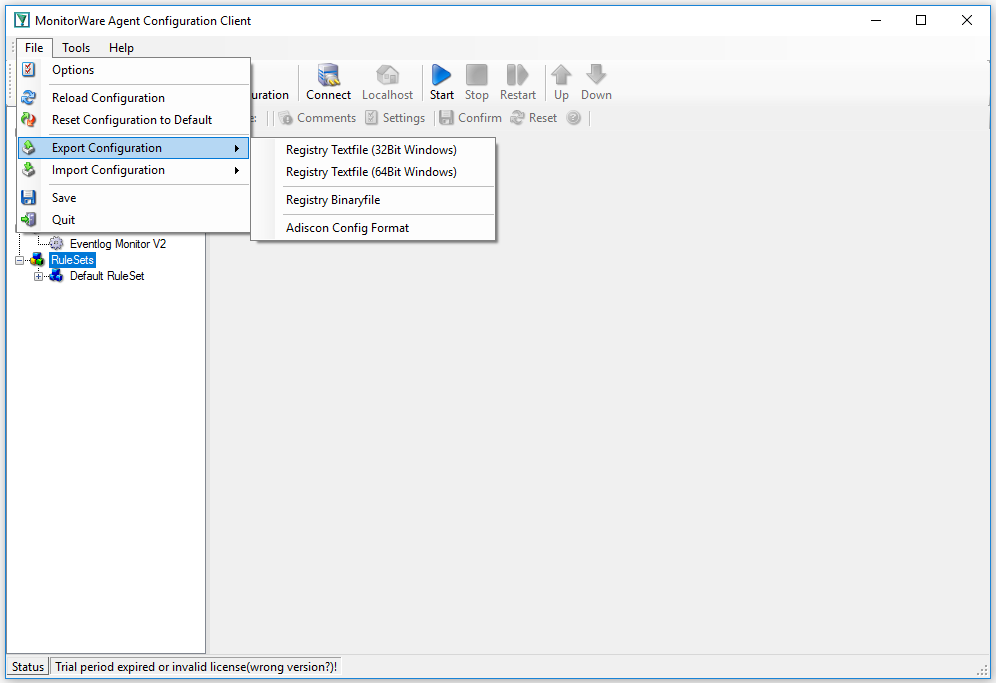
Now you can select the format in which you want to export your configuration. The prefered option is always “Adiscon Config Format”. When able, you should always use it.
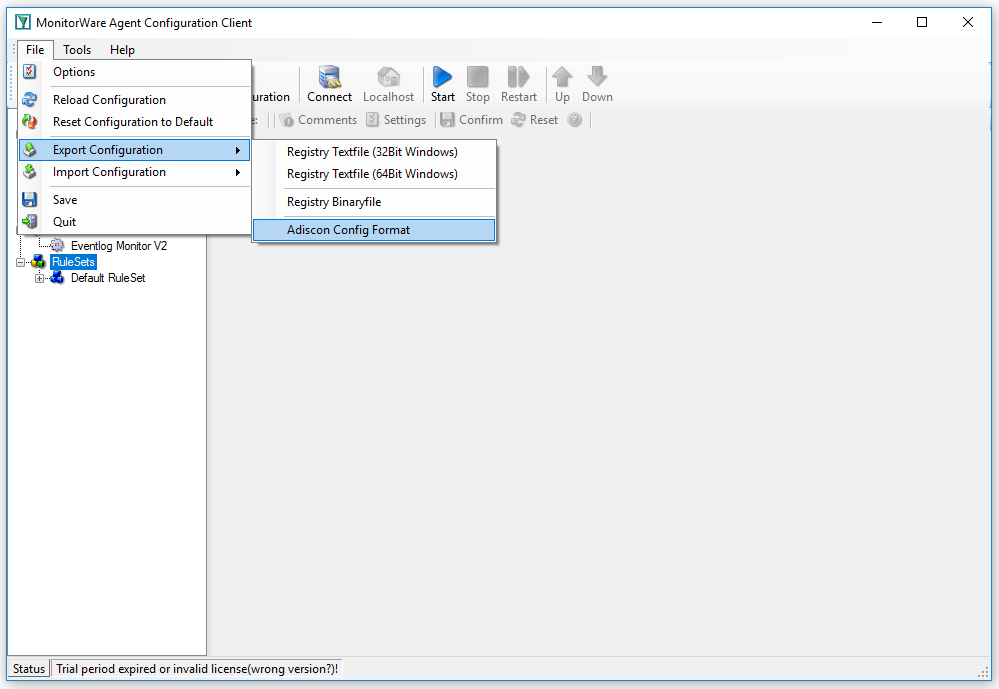
It is always helpfull to use a good name for your config file. Just the name “config” will lead to confusion later.

Creating a Debug File
To create a debug file, you need to click in the left tab on “debug”. It can be found under “General”.
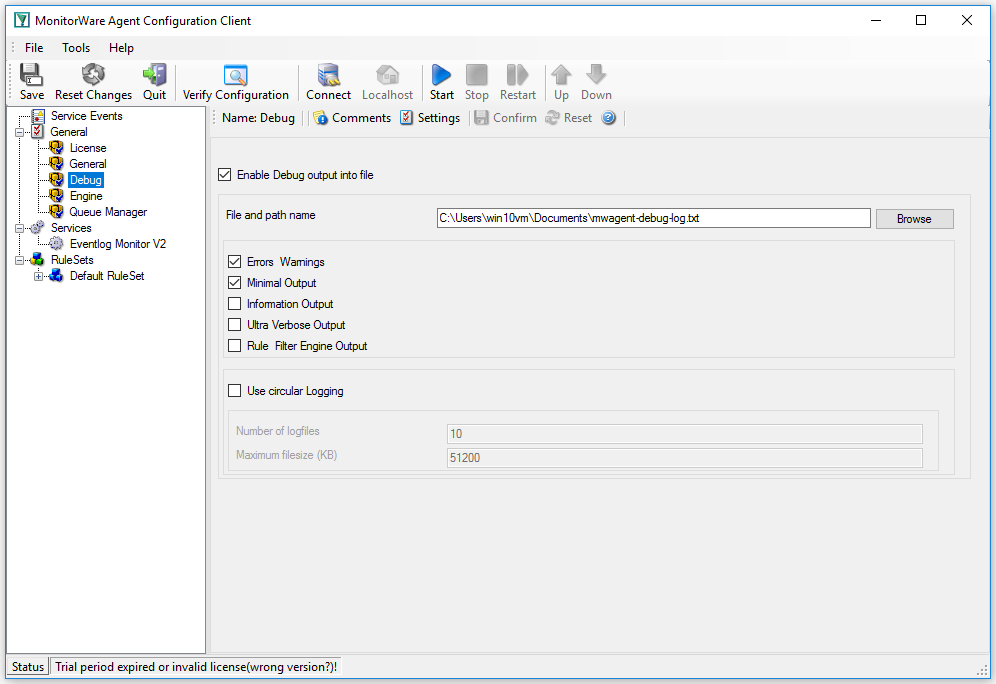
There you can check “Enable Debug output into file” and specify the file and path name. The next time you start MonitorWare Agent it will automatically create a debug file.