How To setup an SETP Action
Article created 2005-05-05 by Hamid Ali raja.
1.
Start the Application.
2.
Select your language – in this example, I use English, so it might be a good idea to
choose English even if that is not your preference. You can change it any time
later, but using English makes it much easier to follow this guide here.
3.
Then define a new rule set, right click
"Rules". A pop up menu will appear. Select "Add Rule Set" from this
menu. On screen, it looks as follows:
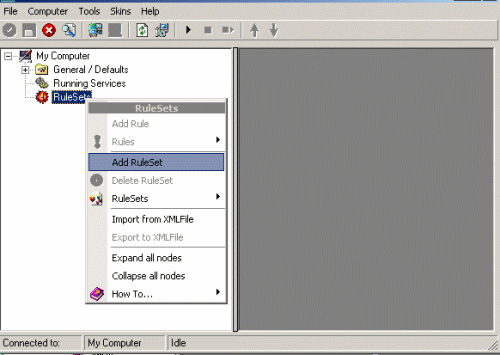
4.
Then, a wizard starts. Change the name of the
rule to whatever name you like. We will use "Forward SETP" in this example.
The screen looks as follow:
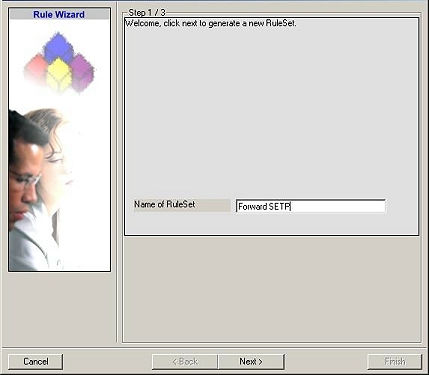
Click "Next". A new wizard page appears.
5.
Select only Forward by SETP. Do not select any
other options for this sample. Also, leave the "Create a Rule for each of the
following actions" setting selected. Click "Next". You will see a
confirmation page. Click "Finish" to create the rule set.
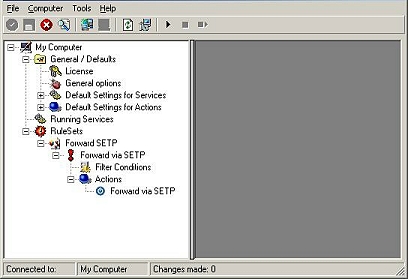
6.
As you can see, the new Rule Set "Forward
SETP" is present. Please expand it in the tree view until the action level of
the "Forward SETP" Rule and select the "Forward by SETP" action to
configure.
7.
Now, type the IP address or host name of our
central hub server in the "Servername" field:

8.
Make sure you
press the “Save” button – otherwise your changes will not be applied.