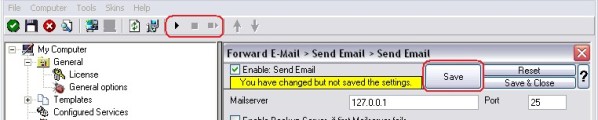How To setup an Send Mail Action
Article created 2006-12-22 by Florian Riedl.
1. First we define a new rule set. Right-click “Rules”. A pop up menu will appear. Select “Add Rule Set” from this menu. On screen, it looks as follows:
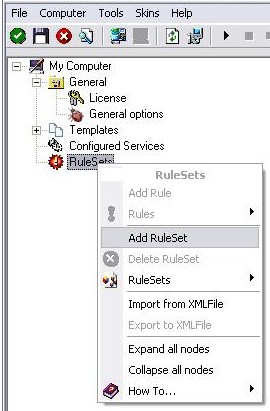
2. Then, a wizard starts. Change the name of the rule to whatever name you like. We will use “Forward E-Mail” in this example. The screen looks as follow:
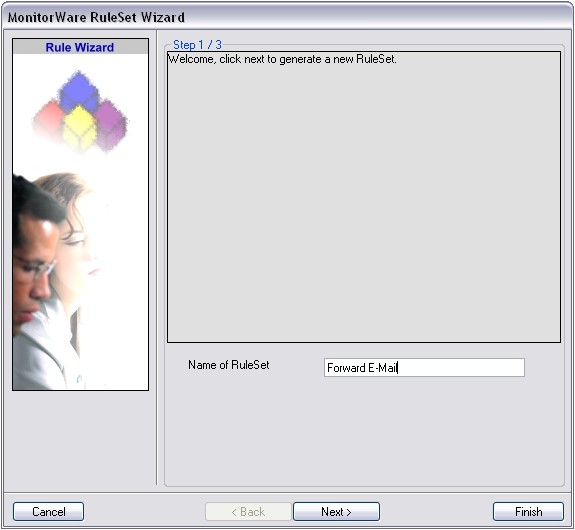
Click “Next” to go on with the next step.
3. Select only Send Email. Do not select any other options for this sample. Also, leave the “Create a Rule for each of the following actions” setting selected. Click “Next”. You will see a confirmation page. Click “Finish” to create the rule set.
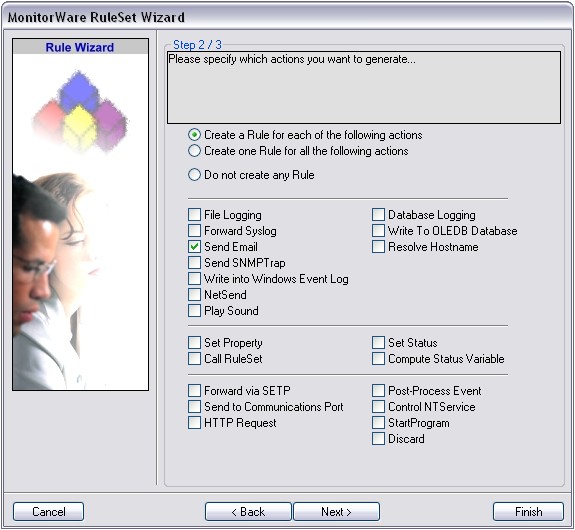
4. As you can see, the new Rule Set “Forward E-Mail” is present. Please expand it in the tree view until the action level of the “Send Email” Rule and select the “Send Email” action to configure.
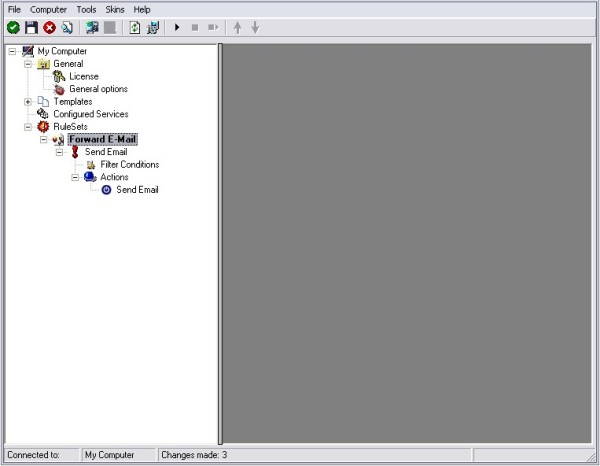
5. Now, we are going to configure the necessary settings for sending emails. Type the IP or the hostname of your SMTP mailserver into the Mailserver field in the form. Then choose a sender email adress and of course the adress of the recipient for the notifications.
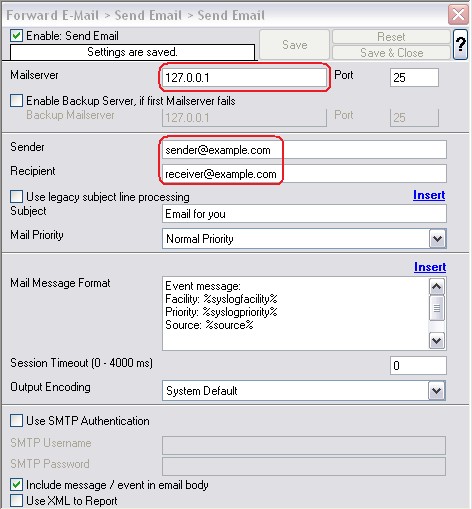
6. Finally, make sure you press the “Save” button – otherwise your changes will not be applied. Then start the service and you are done.