How To setup NT Service Monitor Service
Article created 2007-04-05 by Florian Riedl.
This service helps you keeping track of your running services. At severeal time intervals it checks all services which are in the automatic start state if they are running. If not, a Event is generated and passed to the rule engine for further processing.
1. First, right click on “Services”, then select “Add Service” and the “NT Service Monitor”.
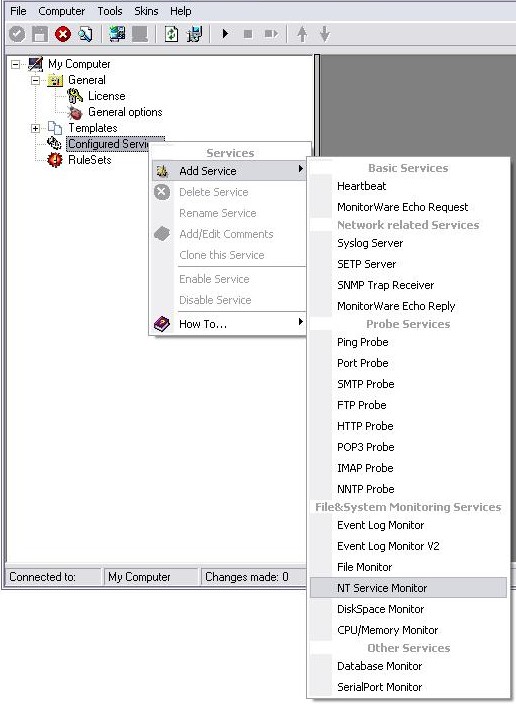
Once you have done so, a new wizard starts.
2. Again, you can use either the default name or any one you like. We will use “NT Service Monitor” in this sample. Leave the “Use default settings” selected and press “Next”.
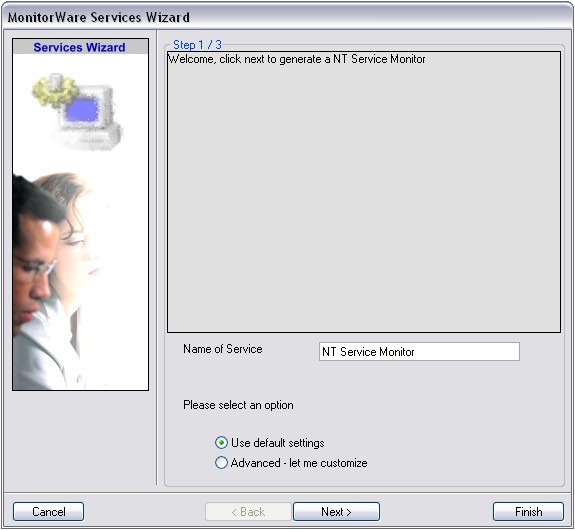
3. As we have used the default, the wizard will immediately proceed with step 3, the confirmation page. Press “Finish” to create the service. The wizard completes and returns to the configuration client.
4. Now, you will see the newly created service beneath the “Services” part of the tree view. To check its parameters, select it:
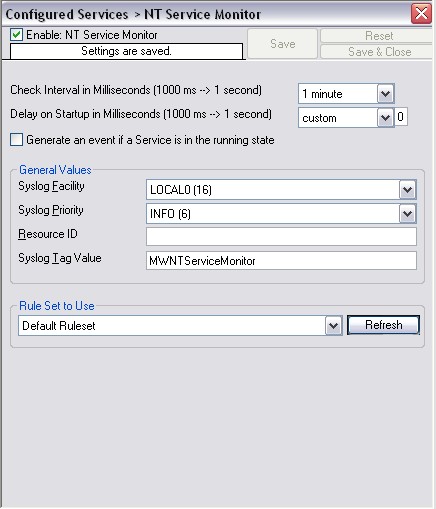
As you can see, the service has been created with the default parameters.
5. The default settings are quite capable. The only thing you should adjust now would be the Check Interval or the Delay on Startup. The first value specifies the time interval when the services are checked. The second value should be altered so that no events will be generated unintentionally after a reboot for example.
6. Now we still need to set a ruleset for this service to work with. Since we have no configured ruleset available at the moment, simply use the Default Ruleset, if it’s not being used automatically. Else you have to adjust this later.
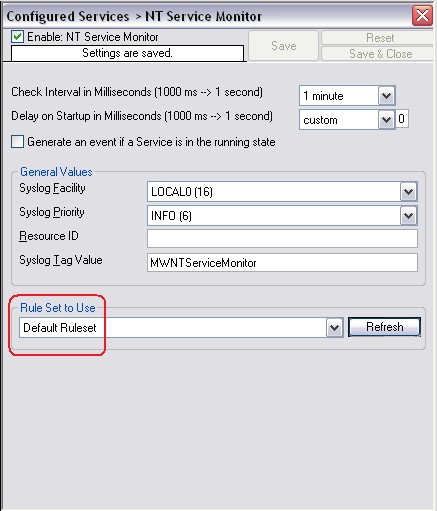
7. Last, save the changes and then restart the application. This procedure completes the configuration of the FileMonitor Service.
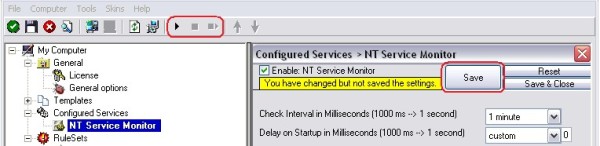
The Application cannot dynamically read changed configurations. As such, it needs to be restarted after such changes.