This Article describes how you transfer full licenses to another device.
Article created 2011-09-08 by Tim Eifler.
This Article describes how you transfer full licenses to another device.
The Article is applicable to all versions of EventReporter, MonitorWare Agent and WinSyslog.
1. Start the application.
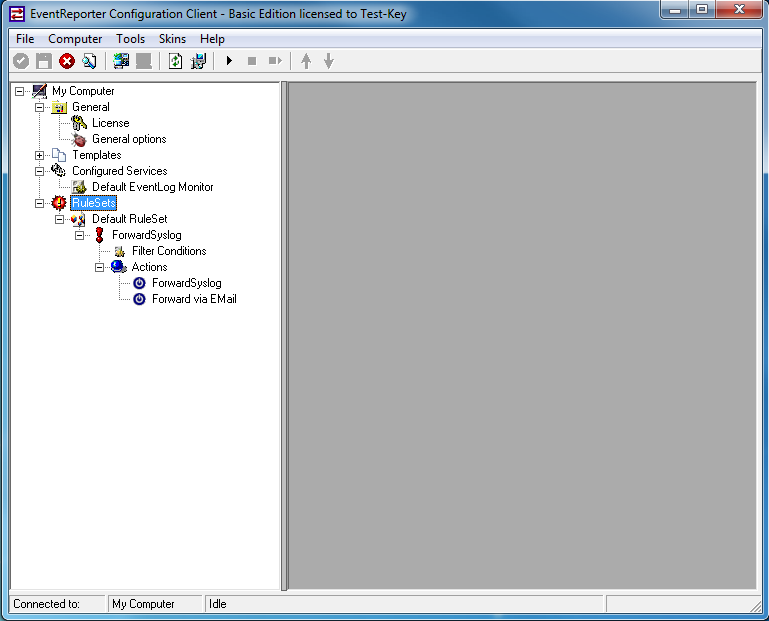
2. Export the Settings to a XML file.
Left-click on “Computer”. A new menu will appear. Select “Export Settings to a XML File” from this menu. On the screen, it looks as follows:
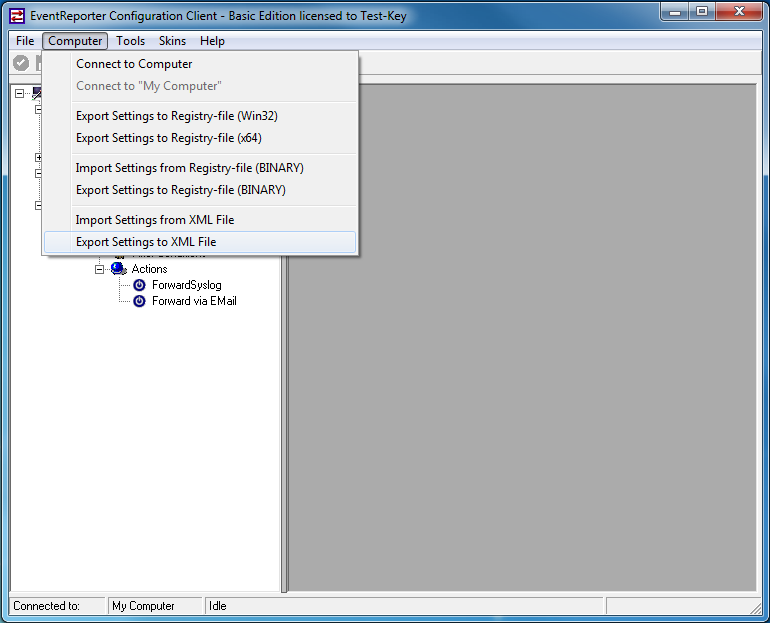
Edit the file name to whatever you like and save the XML File.
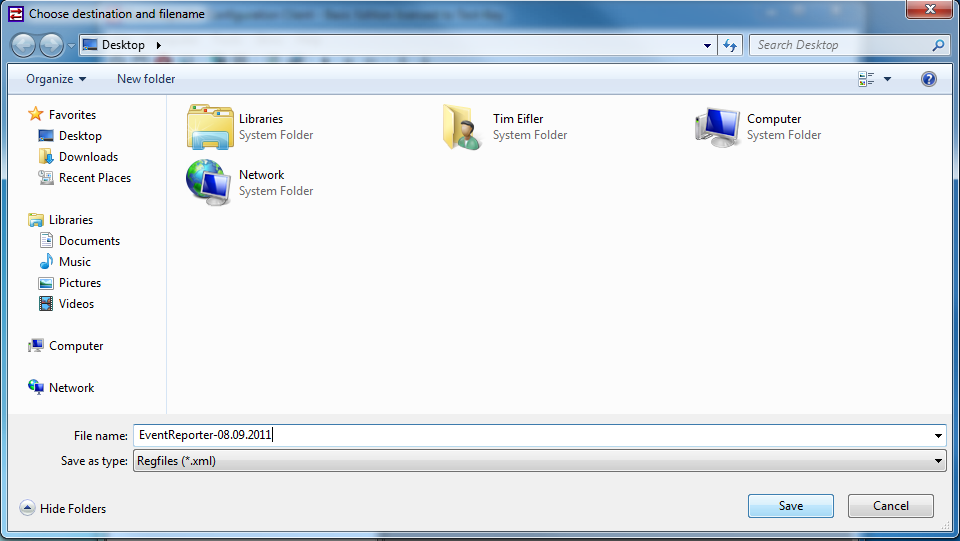
3. Transfer the XML File to your new machine
4. Install the application on the new machine.
5. Import the saved Settings from the XML File.
Left-click on “Computer”. A new menu will appear. Select “Import Settings to a XML File” from this menu. On the screen, it looks as follows:
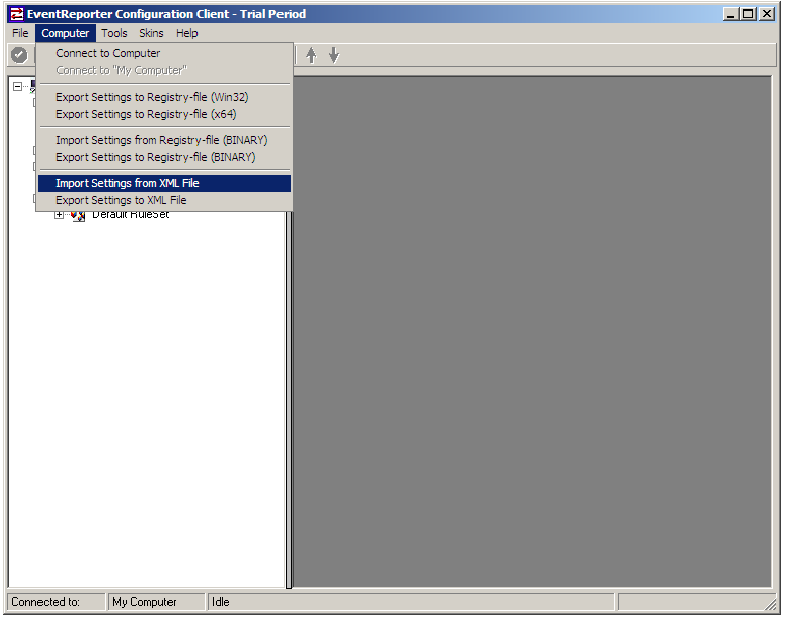
Search your XML File and make a Left-Click on the file. Then press on Open.
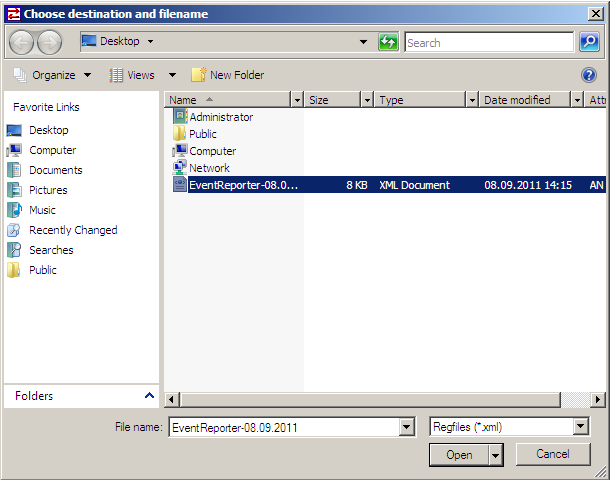
6. Click “Yes”. After this please restart the program.
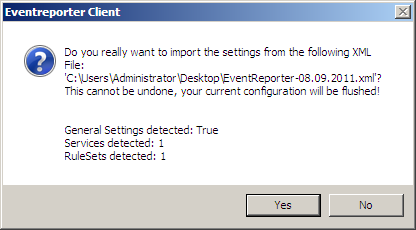
7. Check if the license key has been transferred correctly and start the service. You can see it in the Headline “Basic Edition licensed to Test-Key(Your name)”
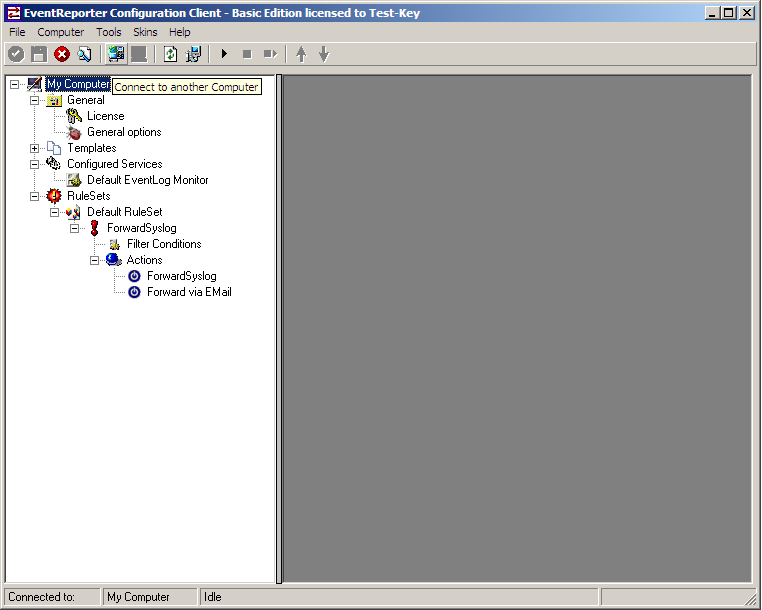
That was it.
Conclusion
And this is all you need to do to transfer your License to a new machine.