Step 2 – Setting up the Windows Clients
Setting up the Windows Clients is rather easy. To do this, we only need to have EventReporter installed. EventReporter will be configured to pull the Windows Event Logs and forward them to our central syslog server via TCP syslog. Our example system will be Windows XP.
When you open the Configuration Client, you will see the configuration tree on the left. Most important are the part “Configured Services” and “Rulesets”. Right now, both have no content. But we will change that now.
Step 2.1
As a first step, we will set up the ruleset again.
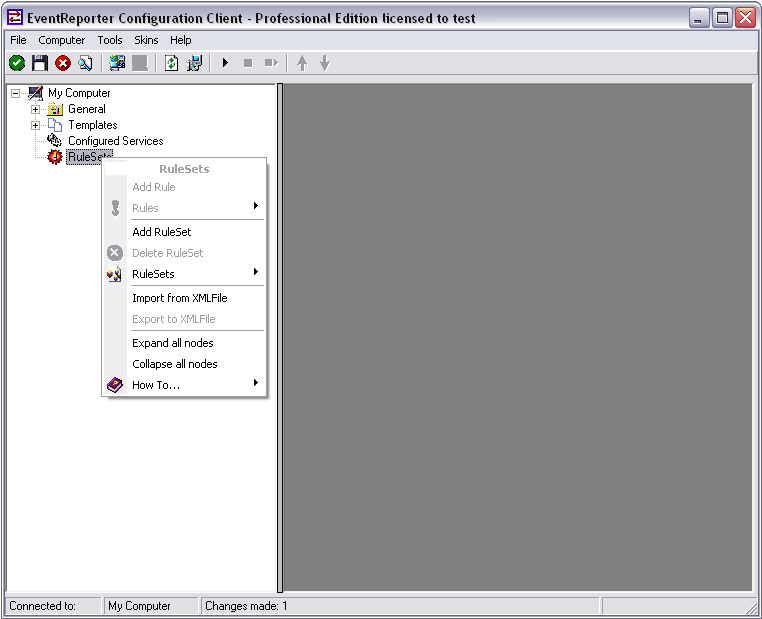
Right-click on RuleSets in the left hand list. A context menu will appear. Click on Add RuleSet
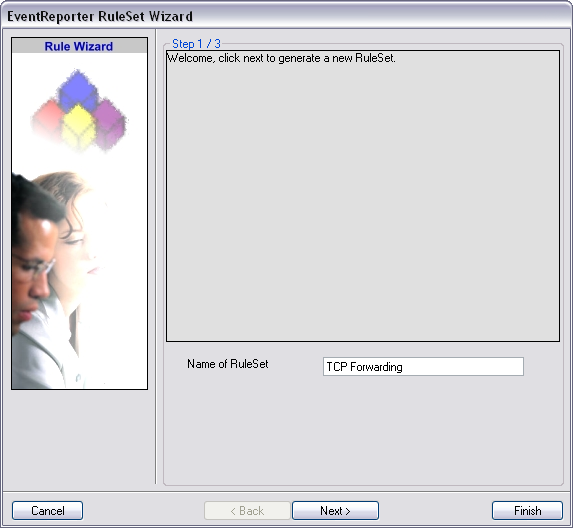
The RuleSet Wizard will appear now. You can give your ruleset a name of course. We will use TCP Forwarding for this example. After that, click on “Next”.
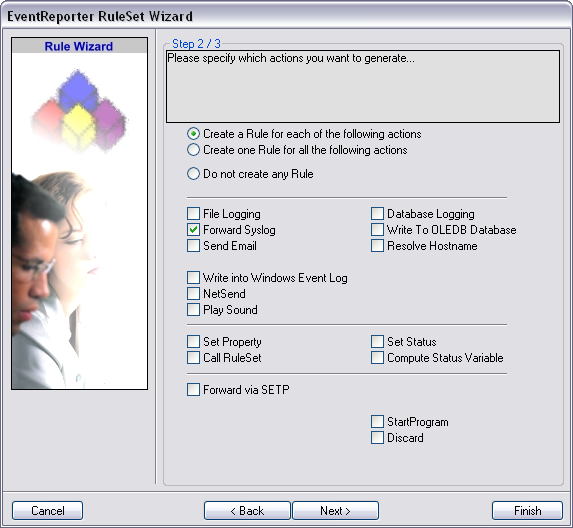
On the second page of the wizard we can specify what actions we want. Since we only want the log messages to be forwarded via syslog, check the box next to “Forward Syslog”. After that, click “Finish” to create the ruleset and action.
Step 2.2
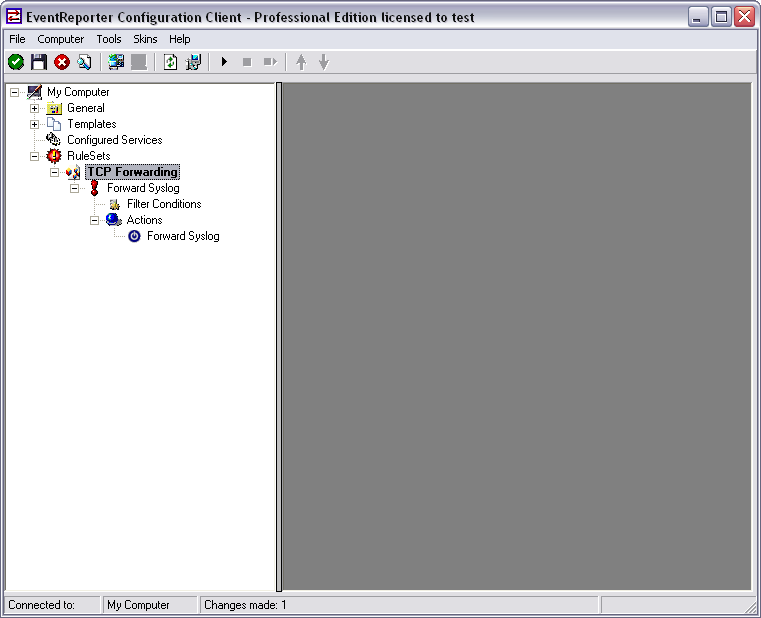
When you expand the treeview now, you will find a rule named “Forward Syslog” with an attached action of the same name.
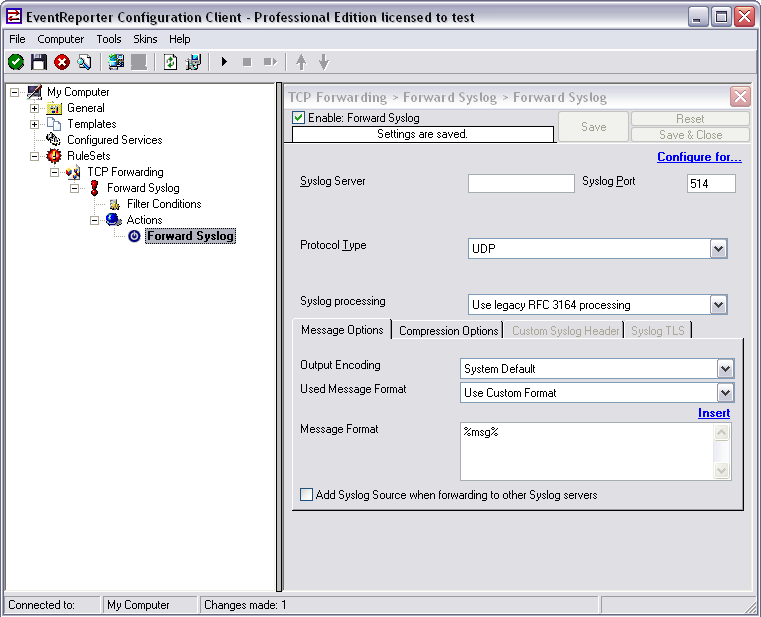
Now click on the action “Forward Syslog. You can see the default values now.
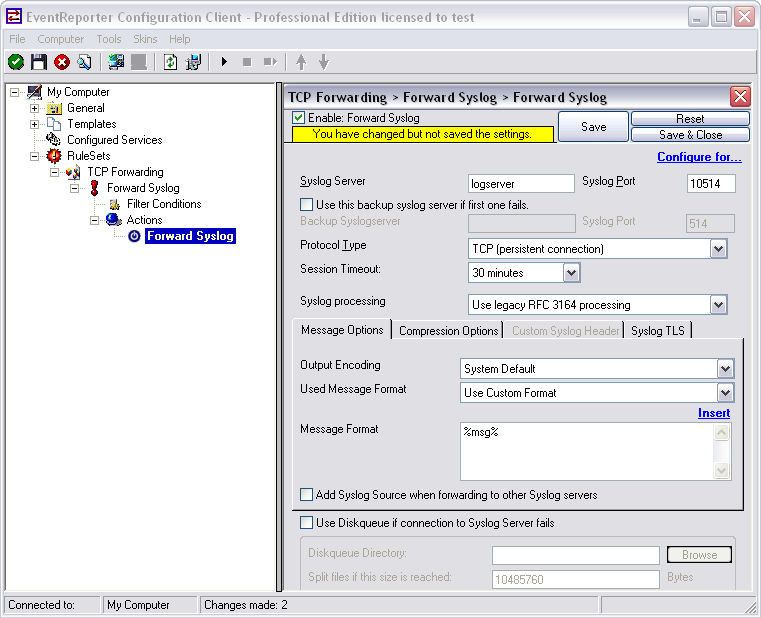
We need to change some of those settings now. First of all we need to enter the IP or hostname of our central server into the field “Syslog Server”. After that, change the port to 10514, since our central server will listen to syslog on this port. And we need to change the protocol type. Change is to TCP (persistent connection). That is all for now. Click on the Save button on the top so we can go on configuring the Service itself.
Step 2.3
We need to configure our service now. Right-click on “Configured Services” in the configuration tree on the left to pop up a context menu.
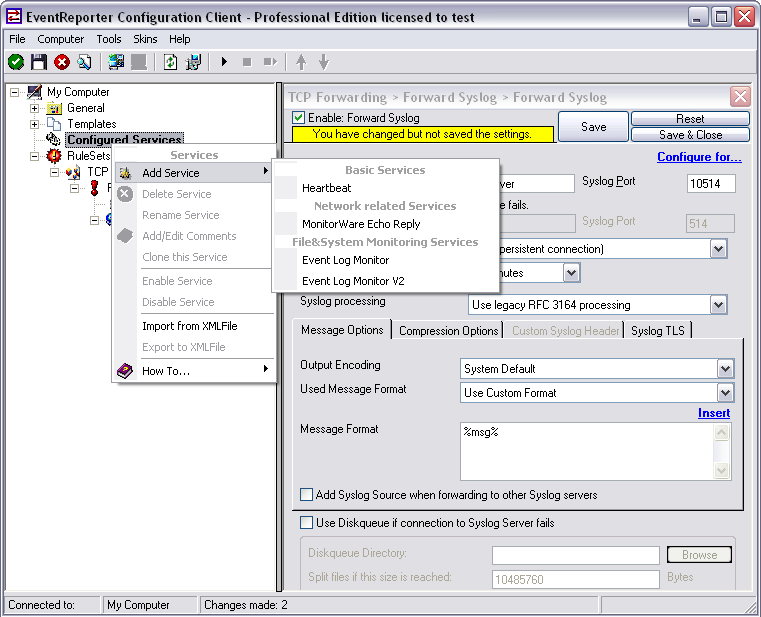
When you go to “Add Service” you will see the list of available Services. The list is a lot smaller than in MonitorWare Agent. We need the regular Event Log Monitor in this case.
Note: If you are using Windows Vista, 7 or Server 2008 you might consider using the Event Log Monitor V2, since it is optimized for the new EventLog that has been introduced with Windows Vista.
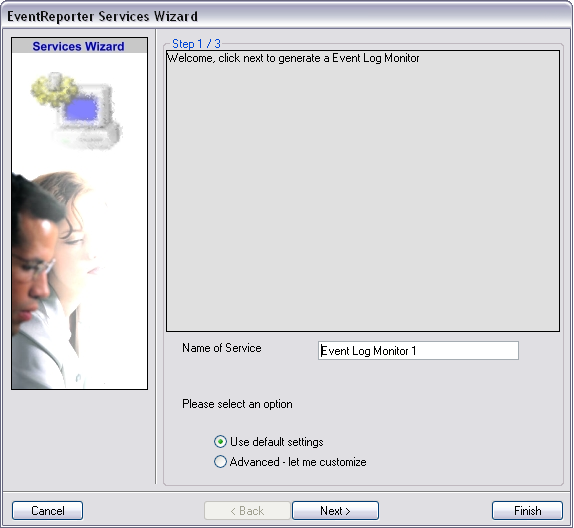
When you have clicked on Event Log Monitor in the list, a wizard will open. Since we will not do any configuration now, just click on “Finish”.
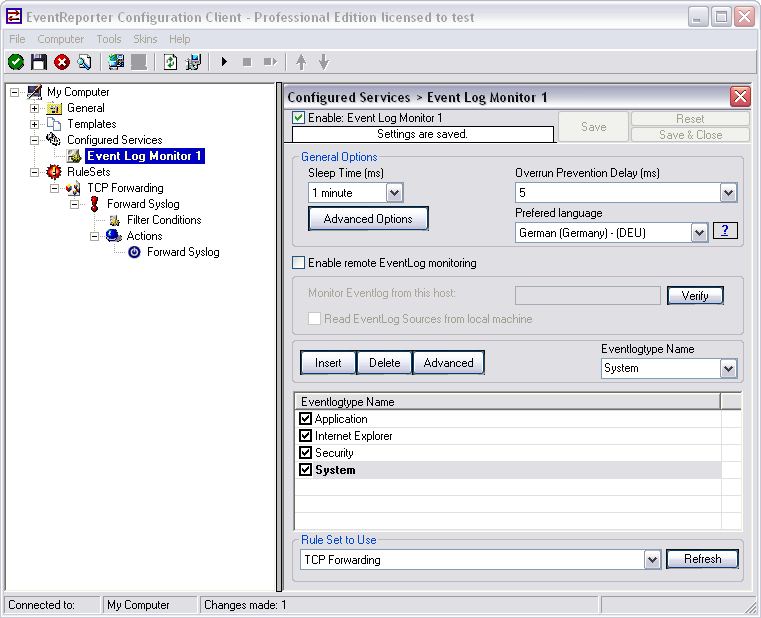
When clicking on Event Log Monitor in the configuration tree you will see the default options. We can leave these settings as they are. Probably you might want to change the preferred language or the sleep time. As you can see at the bottom, the service is already assigned to our ruleset we created earlier. Newly created services will automatically be assigned to the first ruleset in the list.
Step 2 is finished
Basically, that is it. Save the configuration and then start the service with the button that looks like the “Play” symbol. EventReporter will then start to pull Events from the Windows Event Log and forward them via TCP syslog to your central server.