Release Date: 2021-07-14
Build-IDs: Service 14.1.0.548, Client 14.1.0.1635
Features |
|
Bugfixes |
|
You can download Free Trial Version of MonitorWare Agent.
Log Consolidator and Alerter
Release Date: 2021-07-14
Build-IDs: Service 14.1.0.548, Client 14.1.0.1635
Features |
|
Bugfixes |
|
You can download Free Trial Version of MonitorWare Agent.
Build-IDs: Service 10.0.444, Client 10.0.1522
Features |
|
Bugfixes |
|
You can download Free Trial Version of MonitorWare Agent.
Article created 2003-02-24 by Rainer Gerhards.
Last Updated 2005-08-16 by Timm Herget.
Note: This guide was initially written for MW Agent, but the steps are the same in EventReporter.
1. First, right click on “Services”, then select “Add Service” and then “Event
Log Monitor”:
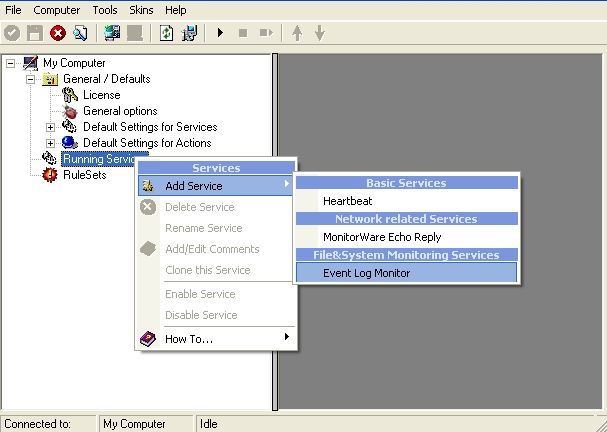
2. Once you have done so, a new wizard starts.
If the following Popup appears, please select “Create Service”:
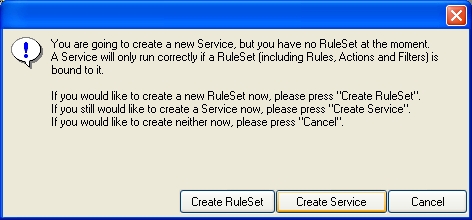
Again, you can use either the default name or any one you like. We will use
“My Event Log Monitor” in this sample. Leave the “Use default settings” selected
and press “Next”.
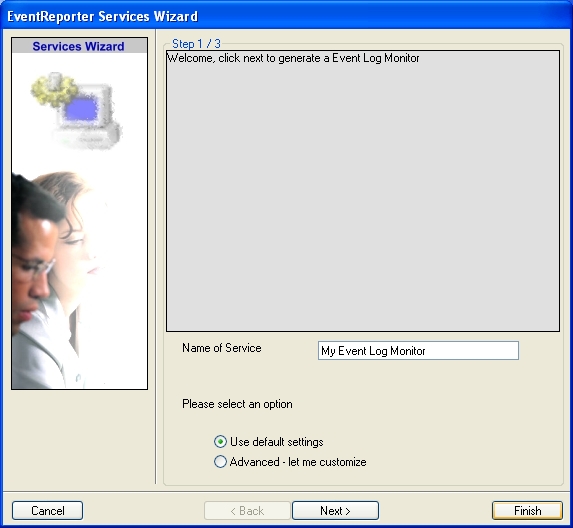
3. As we have used the default, the wizard will immediately proceed with step
3, the confirmation page. Press “Finish” to create the service. The wizard
completes and returns to the configuration client.
4. Now, you will see the newly created service beneath the “Services” part of
the tree view. To check its parameters, select it:
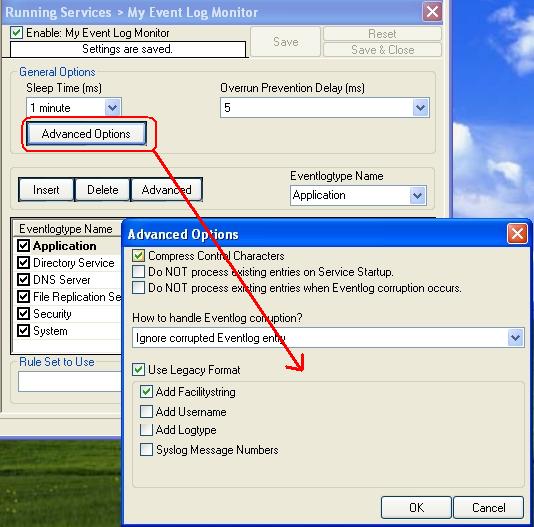
As you can see, the service has been created with the default parameters.
Note
1: The “Default RuleSet” has been automatically assigned as
the rule set to use. By default, the wizard will always assign the first rule
set visible in the tree view to new services. In our case, this is not correct
and will be corrected soon.
Note 2: If you want to generate reports (using Monilog) on the data via this service i.e. EventLogMonitor, then you have to press
the “Configure for Monilog” button and make the settings as shown in the screen-shot.
Note 3: If you want to generate reports (using MonitorWare
Console) on the data via this service i.e. EventLogMonitor, then you have to
uncheck the “Use Legacy Format” option. This is recommended. If you don’t
uncheck this option then meaningful reports aren’t generated (i.e. reports are
not properly consolidated by MonitorWare Console).
5. Now you must differentiate between clients and central hub server. In
clients use the “Forward ” RuleSet we have created in Step 2, select it as rule
set to use. In central hub server select the “Database Logging” RuleSet we have
created in Step 3. Leave all other settings in their default.
Clients:
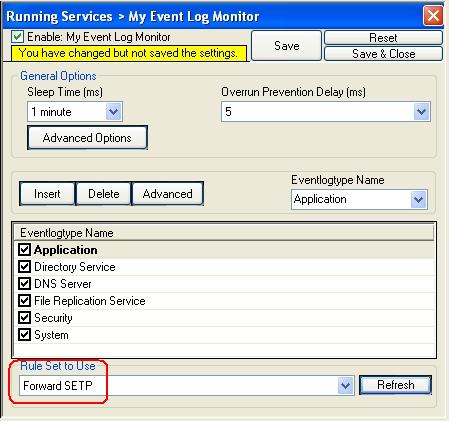
Central hub server:
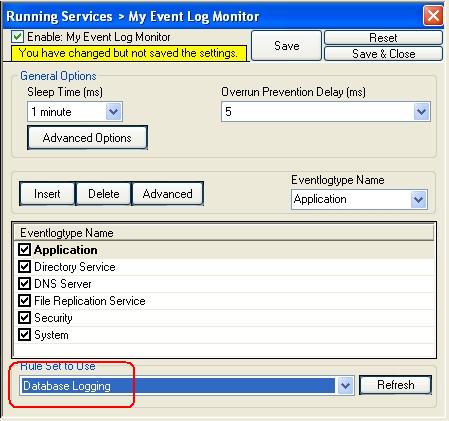
6. Finally, save the change and start MonitorWareAgent. This procedure
completes the configuration of the syslog server.
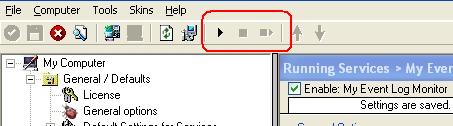
MonitorWare Agent cannot dynamically read changed configurations. As such, it
needs to be restarted after such changes. In our sample, the service was not yet
started, so we simply need to start it. If it already runs, you need to restart
it.
With step 5 the client machines configuration has finished. All the next
steps are only concerned with the central hub server.