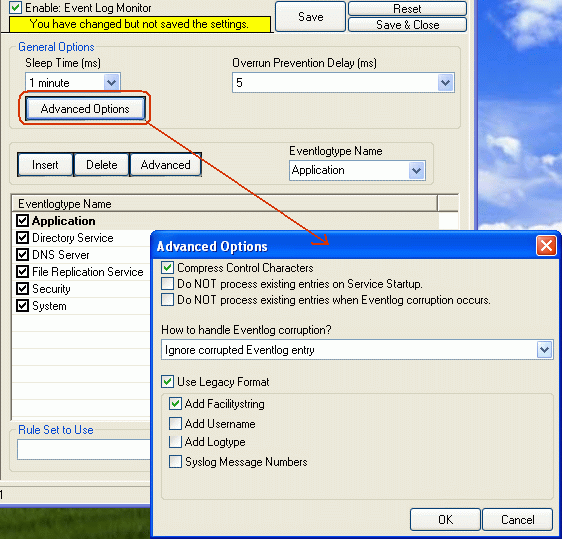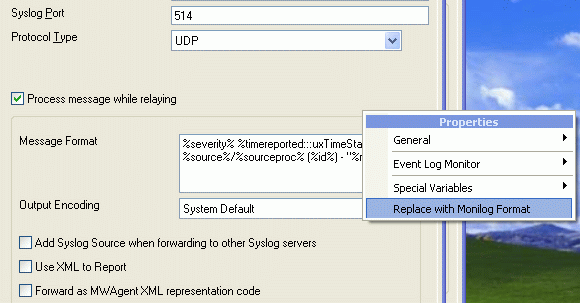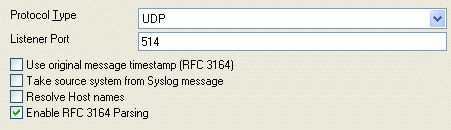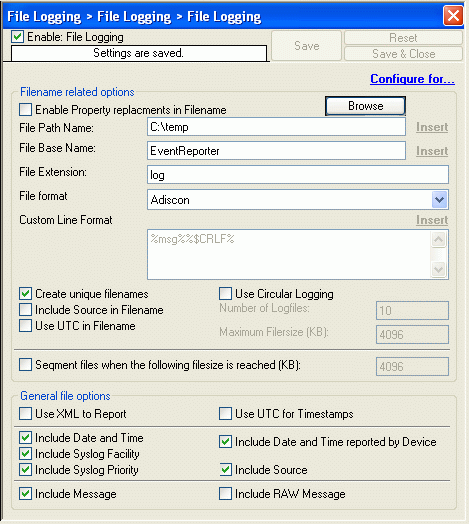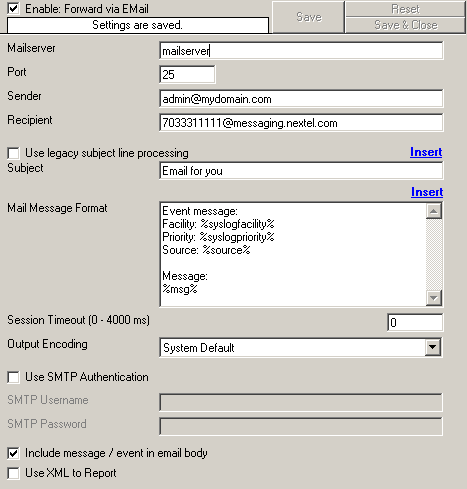Which Product Should I Purchase?
Created 2003-02-16 by Wajih-ur-Rehman.
Updated 2004-09-09 by Tamsila-Q-Siddique.
1. Overview
This article gives an overview of MonitorWare Line of Products and provides a guideline to select the right product. This article discusses EventReporter, MonitorWare Agent, WinSyslog, MonitorWare Console, Monilog and AliveMon.
MonitorWare Agent, WinSyslog and EventReporter work on common concepts but target different needs. They also come in different editions and versions. Click on MonitorWare Agent, EventReporter and, WinSyslog respectively to see the available editions of each product set.
If you want a product according to your needs, our product positioning chart helps you in taking the decision.
2. MonitorWare Line of Products
2.1) MonitorWare Agent
MonitorWare Agent is a super set of EventReporter and WinSyslog. Since it can perform all tasks of EventReporter and WinSyslog, it can be used on the sending as well as on the receiving side. It also incorporates some of its own special services / services. MonitorWare services are listed below:
You can click here to view more information about MonitorWare Agent.
2.2) EventReporter
EventReporter is meant for the purpose of monitoring Windows Event Logs. If you are looking for a product that should only pick up the Windows event logs and forward them to a Syslog server, then Event Reporter is the right choice. EventReporter provides the following services:
| No. | Name of the Service | Purpose of the Service |
| 2.2.1 | Event Log Monitor | Monitors Windows Event Log |
| 2.2.2 | Heart Beat | Sends periodic messages |
You can click here to view more information about EventReporter.
2.3) WinSyslog
WinSyslog is a typical Syslog Server. It is basically used for receiving Syslog or SETP messages. WinSyslog provides the following services:
| No. | Name of the Service | Purpose of the Service |
| 2.3.1 | Syslog Server | Receives Syslog messages |
| 2.3.2 | Heart Beat | Sends periodic messages |
| 2.3.3 | SNMP Trap Receiver | Receives SNMP messages |
| 2.3.4 | SETP Server | Receives SETP messages |
You can click here to view more information about WinSyslog.
2.4) MonitorWare Console
MonitorWare Console is an analytical tool that is used to analyze the data that has been gathered by other Adiscon products. It is a modular application offers modules listed below:
- Base Product (This has to be purchased in order to use other modules)
- Network Scanning Tools
- Windows Reporting Module
- PIX Reporting Module
- Knowledge Base Module
- Devices’ Module
- Views Module
You can click here to view more information about MonitorWare Console.
2.5) Monilog
Monilog is also an analytical tool but it only generates one report.
You can click here to view more information about Monilog.
2.6) AliveMon
AliveMon is a network monitor that lets you know when servers or routers fail. Configurable alarms enable you to quickly solve problems before they turn into real headache. You can even automatically take corrective actions by auto-starting programs.
You can click here to view more information about AliveMon.
3. Comparison
MonitorWare Agent can act both as a WinSyslog or EventReporter. Whereas, MonitorWare Console and Monilog both act as analytical tools. In this section we are giving the following comparisons to best guide you in your product selecting decision.
3.1) MonitorWare Agent (Sender) with EventReporter
3.2) MonitorWare Agent (Receiver) with WinSyslog
3.3) MonitorWare Console with Monilog
3.1) Comparison of MonitorWare Agent (Sender) with EventReporter
For monitoring of any system, you have 2 options. You can either go for EventReporter or you can go for MonitorWare Agent. Choice really depends on your requirements. If you are only interested in monitoring Windows Event Log, then EventReporter is the right choice for you but on the other hand, if you want to perform any of the functions (see 2.1.4, 2.1.6, 2.1.7, 2.1.8 or 2.1.9) on the client to be monitored, then you would have to go for MonitorWare Agent since these features are not present in EventReporter.
3.2) Comparison of MonitorWare Agent (Receiver) with WinSyslog
If you only want to receive data sent from various clients, you again have 2 options. You can either go for WinSyslog or for a MonitorWare Agent. Choice again depends on your requirements. If you are only interested to receive Syslog messages, SNMP traps or SETP messages then, WinSyslog is the right choice as a Syslog Server. On the other hand, if you also want to monitor the system on which Syslog Server is running then you would either have to use EventReporter with WinSyslog on that machine or you can use MonitorWare Agent alone since it can act both as a Syslog Server as well as the Monitoring System.
3.3) Comparison of MonitorWare Console and Monilog
There is actually a lot of difference between these two products and again, the selection really depends on the requirements at hand. If you just want to see one report on the logs, then you can go for Monilog. Additionally, Monilog is easy and quick to setup. If you are interested in an in-depth analysis which includes the analysis of not only the Windows Event logs but also PIX records, then you can opt for MonitorWare Console which offers about 15 reports in its current version. Hopefully these reports will keep on growing with client feedback. MonitorWare Console does not only offer Reports. There are a lot of other interesting and valuable modules in it which gives you a great power in analyzing your data. These modules include Views which can be auto refreshed at the specified interval and hence display the current state of the data as it enters your system, Network tools like Port Scan, Trace Route, Ping tool, Devices Module in which you can keep track of your devices, Knowledge base module in which you can keep track of the information, Job Manager in which you can schedule automatic generation of reports etc.
4. Price
All the above mentioned products come in different flavors and editions. For your convenience we have listed down all the prices at one single point.
5. Conclusion
MonitorWare Agent is a high end solution and fulfills all of your requirements but somewhat higher price is the drawback. Adiscon does not want to make you spend for something you do not even need. You can opt for a combination of different products to come up with a cost effective solution for your enterprise. This is a primary driver behind the decision which product to use. If you are in doubt, please contact us and let us know your requirements. We will gladly help you not only to find the best technical solution but also the most cost effective one. If you have any queries, please feel free to contact support@adiscon.com.