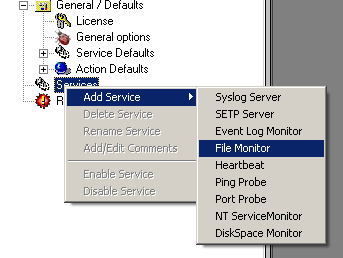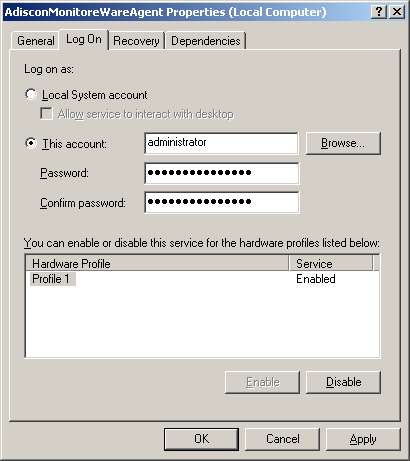Step by Step Guide for Viewing Syslog Messages on Web
Created 2003-08-07 by Wajih-ur-Rehman
Can you give me step by step guidelines for viewing Syslog Messages on Web?
Here is the step by step procedure for configuring Online Web interface for viewing Syslog Messages.
First, make sure that IIS is installed and running. Then follow these steps:
1. Download the zip file from one of the following links depending on your product version:
ZIP file for WinSyslog 4.x and MonitorWare Agent (10 KB) (If you have WinsSyslog 4.x or higher, MonitorWare Agent or EventReporter)
OR
ZIP file for WinSyslog 3.x (10 KB) (If you have WinSyslog 3.x)
2. Unzip the file. It includes some .asp files and a Help.html file. (In this Help file, all the details are given). Copy all of these files and put them in the folder “inetpub\wwwroot\YourFolder”
where YourFolder could be any name.
3. Now open the ConfigSettings.asp page. There you will find many variables. The most important ones that you would HAVE to set are the following:
' *** Name of ODBC ***
strODBCName = "NameOfMyDSN"
‘ *** Userid of ODBC ***
strODBCUserid = “sa”
‘ *** Password of ODBC ***
strODBCPwd = “”
Where NameOfMyDSN is the DSN name that points to your database. For Microsoft Access, you don’t have to specify any userid and password.
There are some other variables which you can set to filter events. Once you are done with this ConfigSettings, simply save this page.
4. Now open up the browser and write the URL. In the example that I am giving you it will look like this:
http://localhost/YourFolder/Default.asp
It will show you syslog messages from the database on the web (according to the filter conditions that you have set in the ConfigSettings.asp variables)