MonitorWare Agent 6.1 Released
Build-IDs: Service 6.1.374, Client 6.1.1265
New Additions |
|
Log Consolidator and Alerter
Build-IDs: Service 6.1.374, Client 6.1.1265
New Additions |
|
Adiscon is proud to announce the 6.1 release of MonitorWare Agent. This is a minor release including new features and minor bugfixes. The most important changes are: Continue reading “2009-04-06 MonitorWare Agent 6.1 Final Released”
Build-IDs: Service 6.0.364, Client 6.0.1236
Continue reading “2008-12-23 MonitorWare Agent 6.0b Final (Build Service 6.0.364/Client 6.0.1236)”
Adiscon is proud to announce the 6.0a release of MonitorWare Agent.
This is a maintenance release only needed on Windows 2008 or VISTA. If you are using the EventLog Monitor V2, we recommend to update to Version 6.0a. Continue reading “2008-12-08 MonitorWare Agent 6.0a Final Released”
Build-IDs: Service 6.0.363, Client 6.0.1236
Continue reading “2008-12-08 MonitorWare Agent 6.0a Final (Build Service 6.0.363/Client 6.0.1236)”
Article created 2008-11-27 by Andre Lorbach.
This article was written by using the MonitorWare Agent, but it can also be applied to EventReporter and WinSyslog.
By default the log files generated by MonitorWare Agent using the WriteFile Action are written on a daily basis, so you have one log file for each day. Over time this can become a huge number uncompressed log files, so you properly want to archive them automatically to save disk space. There is no inbuilt method in MonitorWare Agent yet to do so, but this article will describe how you can archive this goal by using the Windows Task Scheduler and WinRar.
1. Installing and Configuring MonitorWare Agent
1.1 Download and Install MonitorWare Agent
1.2 Setup up basic MonitorWare Agent configuration
1.3 Configure the Write File Action.
1.4 Start MonitorWare Agent
2. Configure log file archiving
2.1 Download and Install WinRar
2.2 Create VBScript which utilizes WinRar to create archives.
2.3 Create Task in Windows Task Scheduler
Final Thoughts
| So if you haven’t done so already, go to www.mwagent.com and download the latest MonitorWare Agent version. It is always recommended to use the latest Version of MonitorWare Agent. Once the download is done, go ahead and install it. You may have to restart after installation, this depends on your system. |
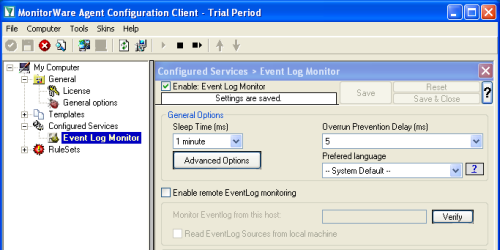 Start the MonitorWare Agent client and skip the wizard on startup. In this article, we will use an EventLog Monitor as source for our File logging, but you can use any other kind of source. Create a new “EventLog Monitor” service and just name it “EventLog Monitor”. You can leave all configuration settings as they are in the screenshot on the right. Start the MonitorWare Agent client and skip the wizard on startup. In this article, we will use an EventLog Monitor as source for our File logging, but you can use any other kind of source. Create a new “EventLog Monitor” service and just name it “EventLog Monitor”. You can leave all configuration settings as they are in the screenshot on the right. |
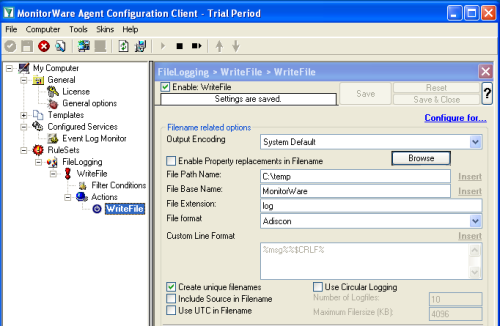 In order to create log files we need a Write File Action. Create a new Write File Action like in the screenshot on the right. The default settings will create daily log files automatically. You may customize the log format by using the custom “File format” option. It is important to have the “Create unique filenames” Option enabled, this will enable the daily written log files. The log file name for 2008-11-28 would be MonitorWare-2008-11-28.log, and for the next day MonitorWare-2008-11-29.log and so on. |
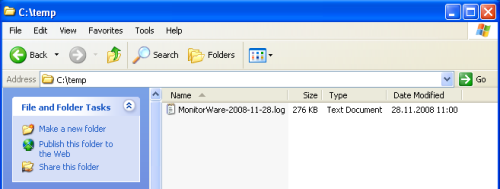 After you configured MonitorWare Agent, you can start the Service and verify that the daily log files are successfully written. |
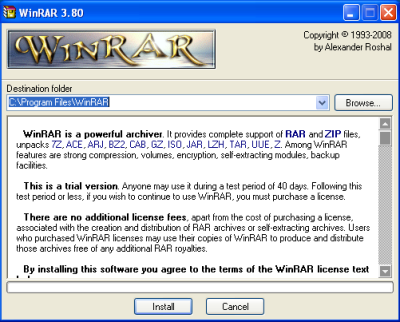 Visit the RarSoft website to download the latest Version of WinRar, if you haven’t installed it already. There are plenty of other packer applications out there and this article may also be used with them. However I will focus on using WinRar. Once you downloaded WinRar, start it’s installation, and remember the exact path it was installed to. Usually this is “C:\Program Files\WinRAR” or “C:\Program Files (x86)\WinRAR”. |
| This script will actually do the work for you. It is designed to automatically generate the filename of the log file from yesterday, and create an archive with the same name. If the archive is successfully created, the log file will automatically be deleted. The script is also in the script package which you can download at the top. You can also copy the script content from the textbox below, and create a new file archive_logs.vbs yourself. By default the script will create zip files, if you rather want to create rar files, just remove the -afzip parameter from the variable szCommand at the end of the script.
The next thing to do is to edit this script to your needs. There are 4 parameters at the top which you may need to customize, so the script fits into your environment. szWinRardirectory – contains the full installation of your WinRar installation Once you have done this, you should run the script at least once manually by double clicking it to see if it works. You may only notice a short popup of the WinRar Windows, depending if a log file to archive can be found, and archiving takes some time. If it works, you should see a zip-packed log file in your logs directory, like in this screenshot. |
 Open the Control Panel, and go to the scheduled tasks. From there you can create a new scheduled task using a wizard. Once the wizard is opened, click on browse to manually select the “archive_logs.vbs” script. Then proceed to the next step of the wizard. |
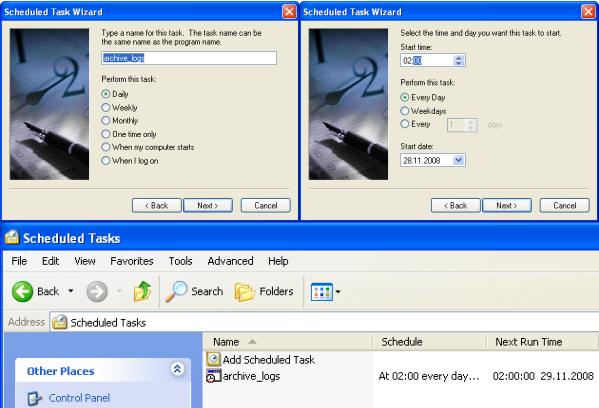 Choose “Daily”, and set the start time in the next wizard step. I have chosen 02:00 am in this article, but you can also chose 04:00am or 01:00am. It should not be 00:00am, because the script might archive the log file too early. In the next step you have to configure the Username and Password, the task is going to run under. Once you finished creating the scheduled task, right click it in the task list and select “Run” in order to test that the task is working. |
I hope this article will help you solving your tasks and shows you the potential of MonitorWare Agent, and what you can archive with it. Feel free to email me for recommendations or questions.
Continue reading “Automatically archiving logfiles written by MonitorWare Agent.”
Adiscon is proud to announce the 6.0 release of MonitorWare Agent. This is a major release including new features and minor bugfixes. The most important changes are: Continue reading “2008-11-24 MonitorWare Agent 6.0 Final Released”
Build-IDs: Service 6.0.362, Client 6.0.1230
New Additions |
|
Adiscon is proud to announce the 6.0b release of MonitorWare Agent.
This is a maintenance release which you only needed on Windows 2008 or VISTA. And Support for Windows 2000 is back as well. The Event priority and facility handling in the EventLog Monitor V2 has been fixed, and does now work correctly. Continue reading “2008-12-23 MonitorWare Agent 6.0b Final Released”
As our customers expect, all Adiscon Windows based products run under Windows 2008. Among others, this includes EventReporter, WinSyslog and MonitorWare Agent. Continue reading “2008-10-23 Adiscon Products run under Windows Server 2008”