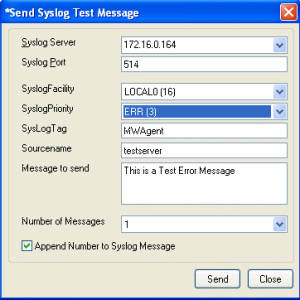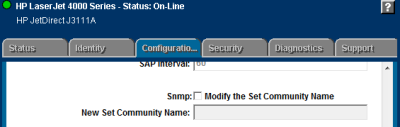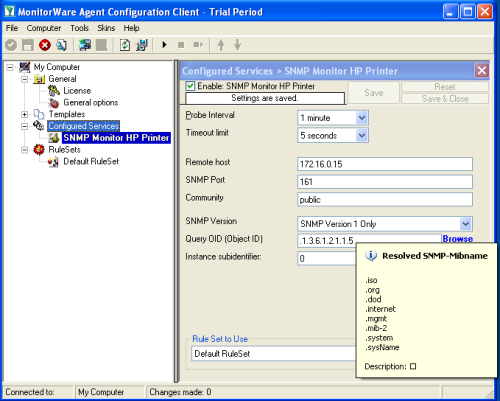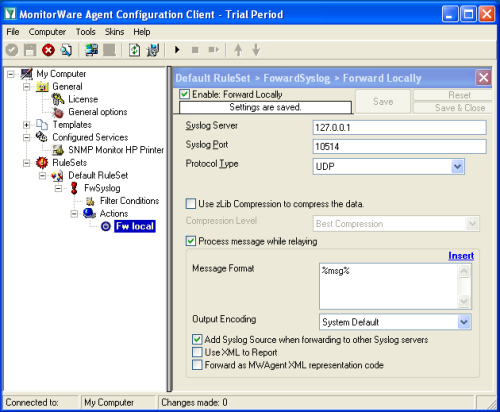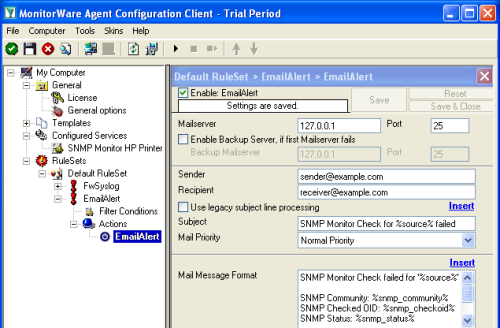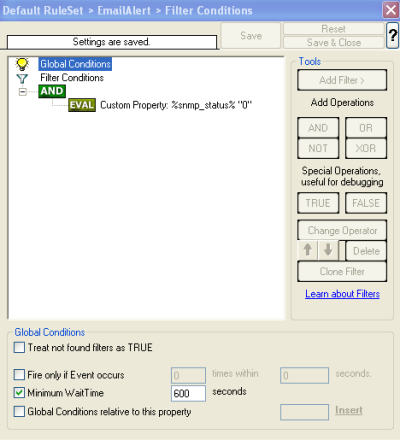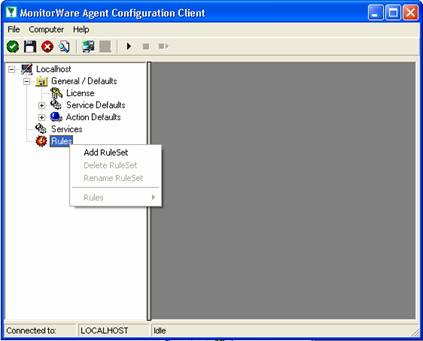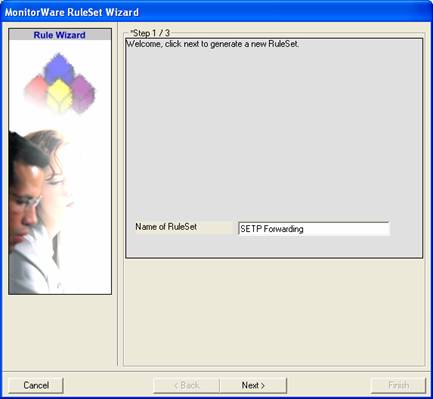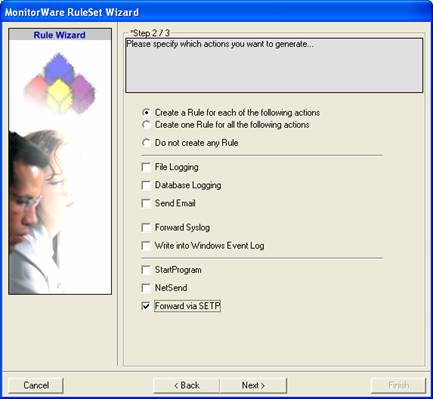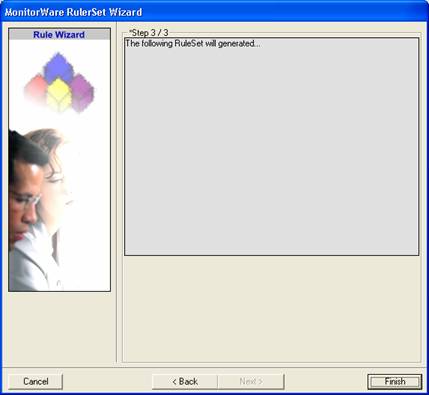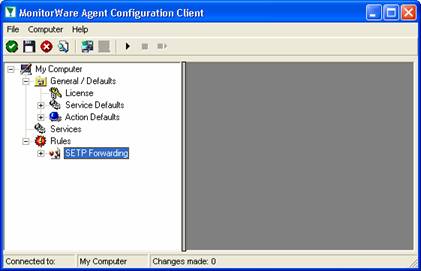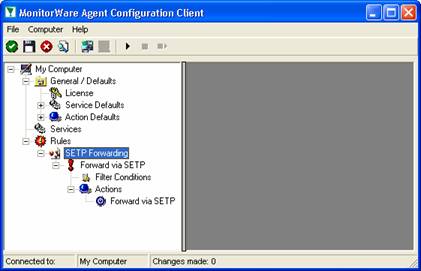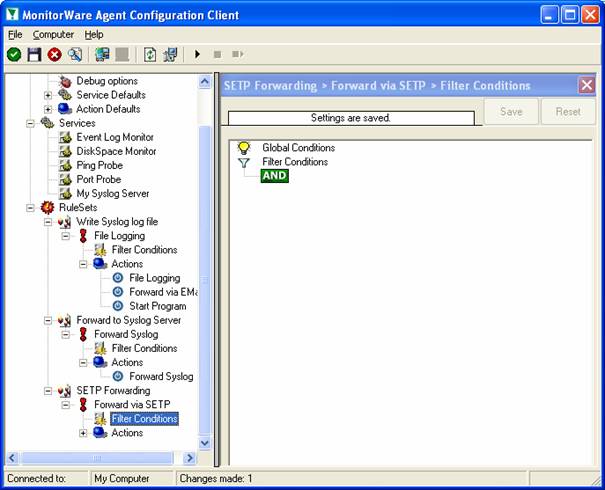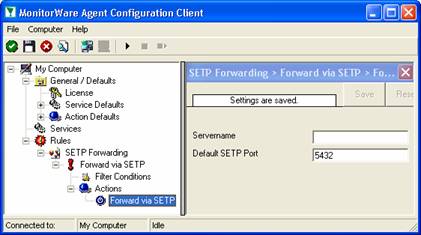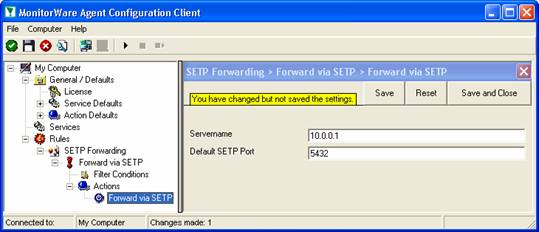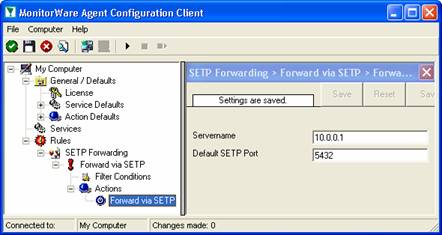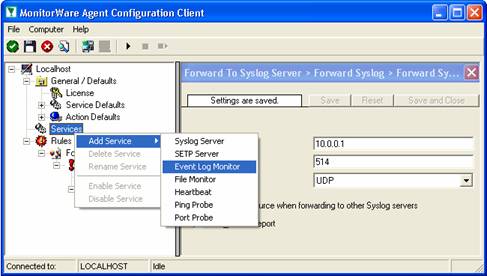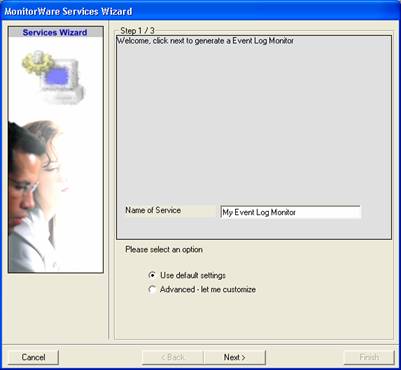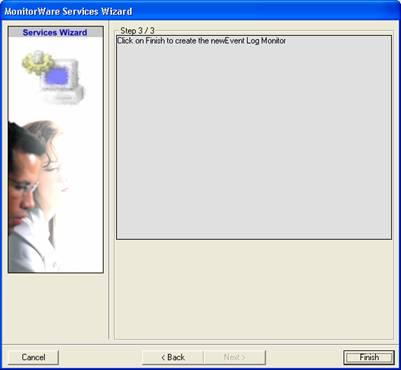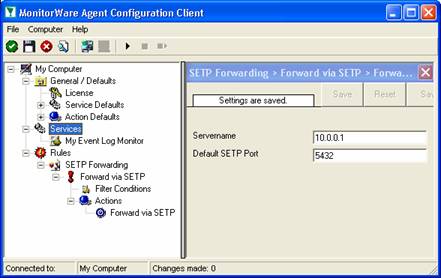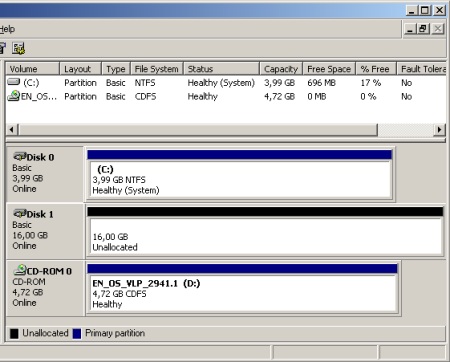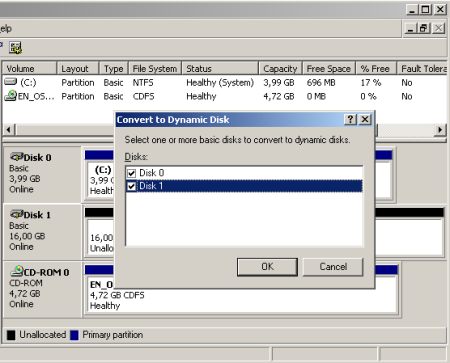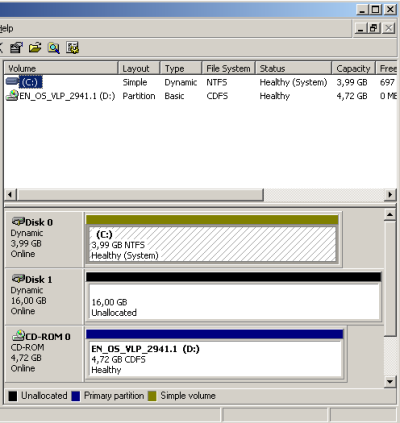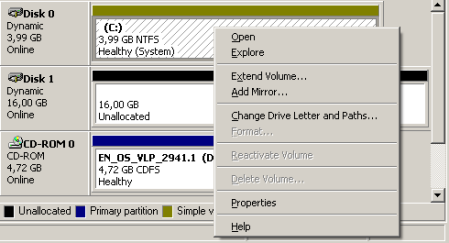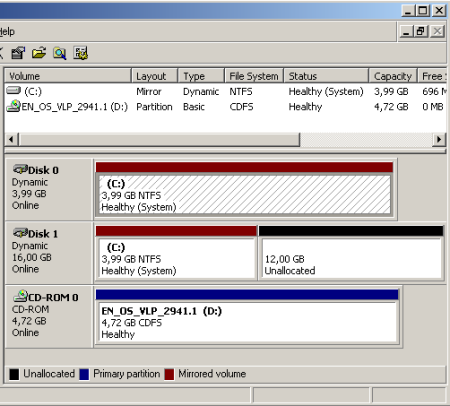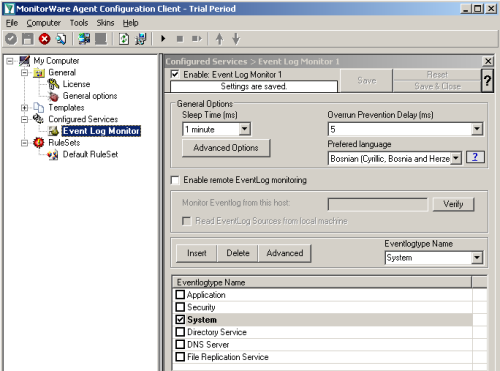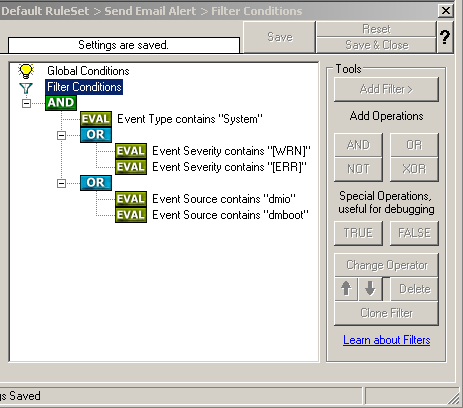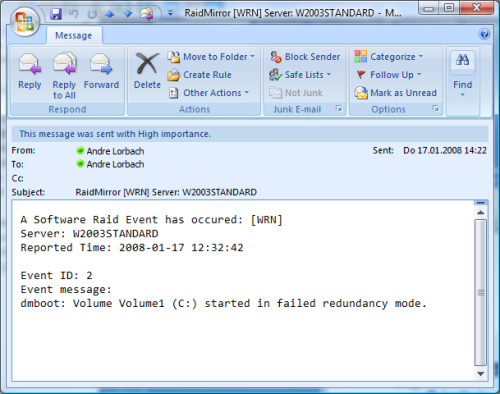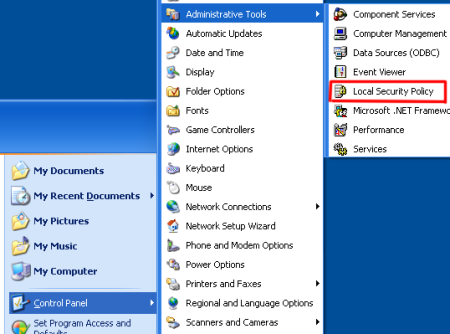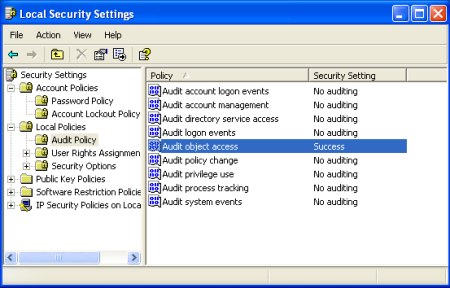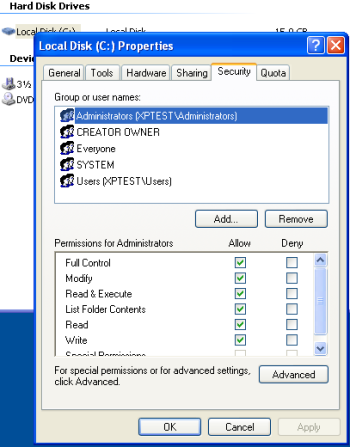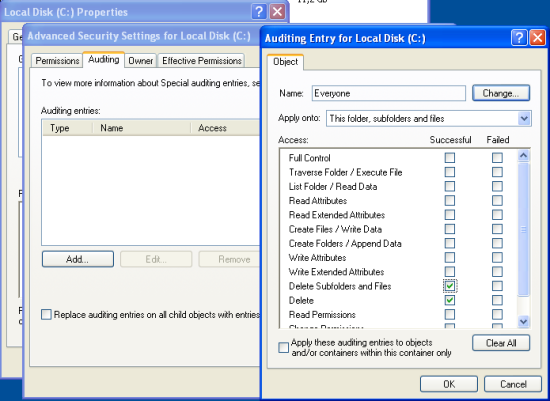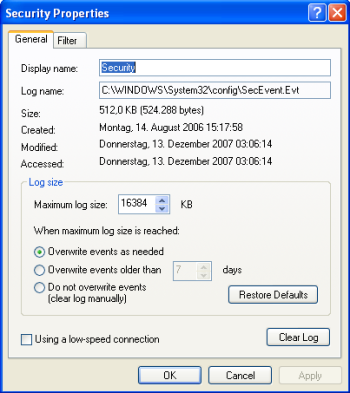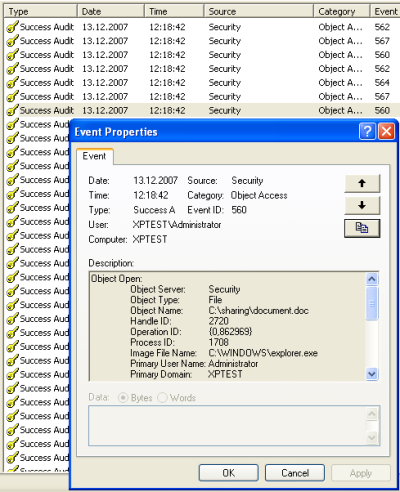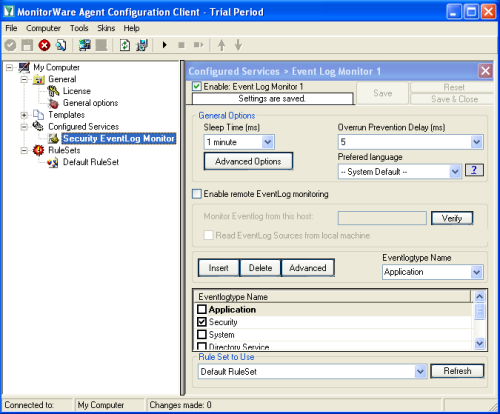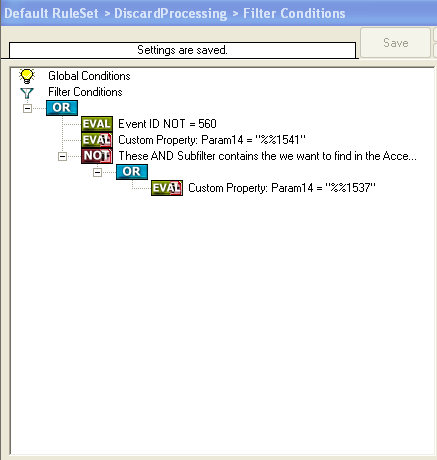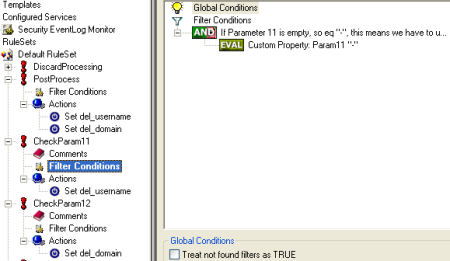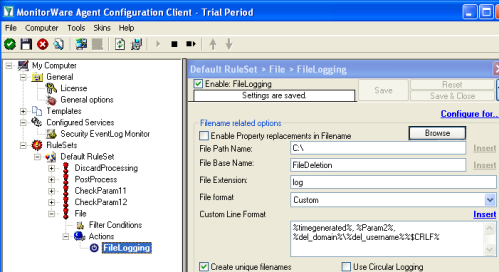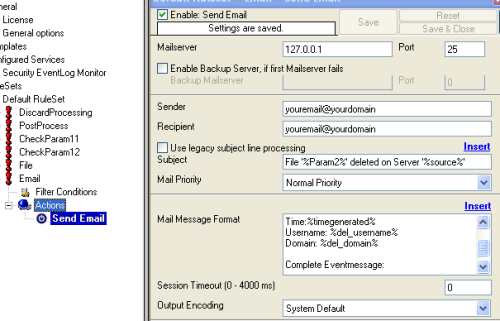How to send EventLog entries as SNMP Traps with MonitorWare Agent.
Article created 2008-03-06 by Andre Lorbach.
This article will guide you to use MonitorWare Agent to generate SNMP Traps from EventLog entries and send them to your SNMP management software. This article also requires at least MonitorWare Agent 5.2 or higher, and the custom ADISCON mibs which are included since MonitorWare Agent 5.2.
- You can download a preconfigured configuration from here, which you can import on your target system. The configuration sample will have comments for better understanding. The MonitorWare Agent Client can import the XML/REG configuration file by using the “Computer Menu”.
- To obtain the most recent custom ADISCON mib files, download these two files und put them into your mibs directory of your MonitorWare Agent installation.
ADISCON-MIB.txt
ADISCON-MONITORWARE-MIB.txt
Table of Contents
1. Configuring MonitorWare Agent
1.1 Download and Install MonitorWare Agent
1.2 Setup a EventLog Monitor in MonitorWare Agent
2. Configuring the SNMP Trap
2.1 Create SNMP Trap Action
2.2 Filtering for EventLog severity (Optional)
2.3 Start sending SNMP Trap
1. Configuring MonitorWare Agent
1.1 Download and Install MonitorWare Agent
| So if you haven’t done so already, go to www.mwagent.com and download the latest MonitorWare Agent Version. It is always recommended to use the latest Version of MonitorWare Agent. Once the Download is done, go ahead and install it. You may have to restart after installation, this depends on your System. |
1.2 Setup a EventLog Monitor in MonitorWare Agent
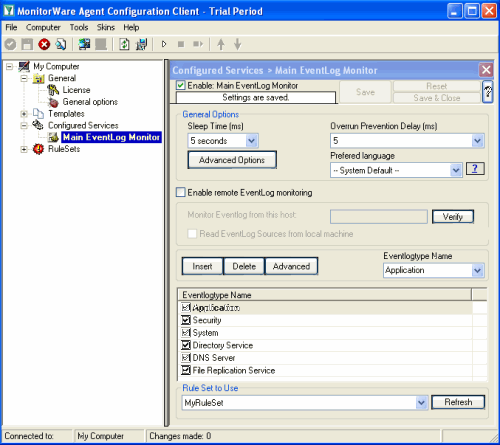 Start the MonitorWare Agent Client and skip the wizard on startup. Start the MonitorWare Agent Client and skip the wizard on startup.Then add a new EventLog Monitor called “Main EventLog Monitor”. I have set the Sleep time to 5 seconds, for testing purposes. But you can also set this value to 5 seconds in production, it won’t have much impact on the Servers performance. You also might unselect EventLog Types you do not want to monitor, for this article I will allow all EventLog Types. |
2. Configuring the SNMP Trap
2.1 Create SNMP Trap Action
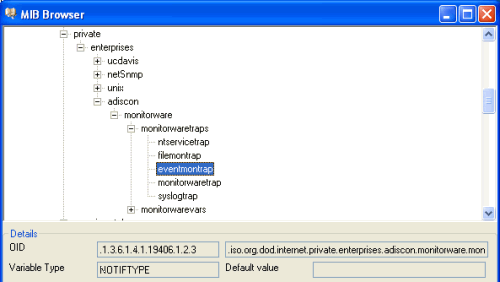 Now add a new Rule under your Default RuleSet called SendTrap. Then add a Send SNMPTrap Action. The default values will already generate a generic “monitorwaretrap”, which is fine for most cases. But we are going to configure our own trap properties. So you have noticed that the Trap OID and the variable OID’s are represented numeric. Once you click on the Browser Button, the Client will automatically load and display the installed mibs. You can configure the Configuration Client to automatically load the mibs during each startup in the Client Options. So as you can see you have a few trap OID’s available, in this article we will use the eventmontrap OID which is “.1.3.6.1.4.1.19406.1.2.3”, or in human readable form “ADISCON-MONITORWARE-MIB::eventmontrap”. You can actually define the one or the other form as OID, both will work but the textual representation only if you have the ADISCON Mibs installed. The the numeric representation is always the saver way to configure the OID’s. |
| Back to Top |
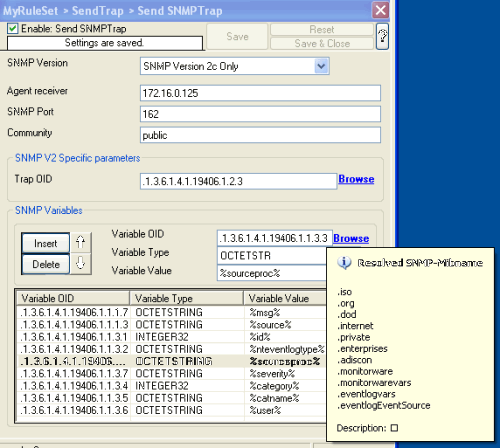 Now what you don’t see in the mib browser is the list of variables which are connected with the SNMP Trap. For the eventmontrap, we need a few snmp variables: Now what you don’t see in the mib browser is the list of variables which are connected with the SNMP Trap. For the eventmontrap, we need a few snmp variables:genMsg, Start removing the default configured variable, and add our own ones (as in the list above). Add one variable, and use the Mib Browser to select the suitable OID’s and also the correct variable values (See the screenshot for more). |
2.2 Filtering for EventLog severity (Optional)
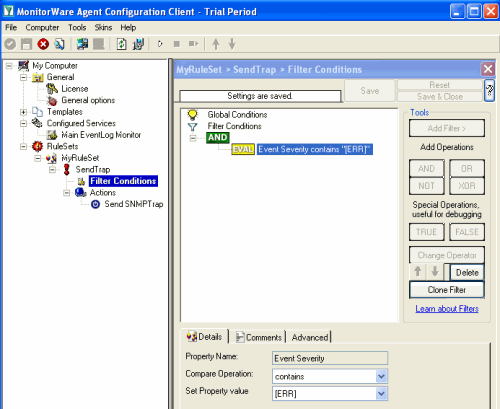 With our current setup, you would send one SNMP Trap for each incoming Syslog messages. But you may not want this, so you can optionally add some filters to reduce the number of outgoing SNMP Traps. With our current setup, you would send one SNMP Trap for each incoming Syslog messages. But you may not want this, so you can optionally add some filters to reduce the number of outgoing SNMP Traps.For example you can add a Syslog Severity (Priority) filter, so that only EventLog entries with error messages will be send as trap to your SNMP Manager. |
2.3 Start sending SNMP Trap
| Now you are ready to start the MonitorWare Agent, note that you properly will get a lot of SNMP Events during the first run. To show you how the result looks like, here is the output of snmptrapd on a linux machine. There are many SNMP Manager utilities out there, you can even receive SNMP Traps with MonitorWare Agent itself if you like. 2008-03-07 15:18:31 172.16.0.122 [UDP: [172.16.0.122]:1119]: When you receive the trap with MonitorWare Agent, the message output will look like this: MonitorWare: source=”172.16.0.122″ community=”public” version=”Ver2″ variables: snmp_var_1 = ‘DISMAN-EVENT-MIB::sysUpTimeInstance: ‘Timeticks: (741870389) 85 days, 20:45:03.89” , snmp_var_2 = ‘SNMPv2-MIB::snmpTrapOID.0: ‘OID: ADISCON-MONITORWARE-MIB::syslogtrap” , snmp_var_3 = ‘ADISCON-MONITORWARE-MIB::syslogMsg: ‘STRING: “MWAgent: This is a Test Error MEssage no. 1″” , snmp_var_4 = ‘ADISCON-MONITORWARE-MIB::syslogSeverity: ‘INTEGER: error(3)” , snmp_var_5 = ‘ADISCON-MONITORWARE-MIB::syslogFacility: ‘INTEGER: local0(16)” As you can see eventlogEventCategoryID and eventlogEventCategoryName are missing. Most EventLog entries do not have a Event Category assigned, so these variables are not added into the SNMP Trap. |
Final Thoughts
I hope this article will help you solving your tasks or shows you the potential of MonitorWare Agent, and what you can archive with it. Feel free to email me for recommendations or questions. Of course, the outlined actions are only samples and you may do other things with them.
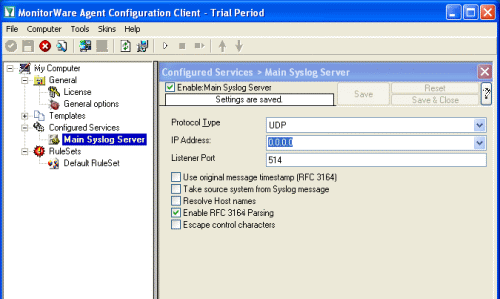 Start the MonitorWare Agent Client and skip the wizard on startup.
Start the MonitorWare Agent Client and skip the wizard on startup.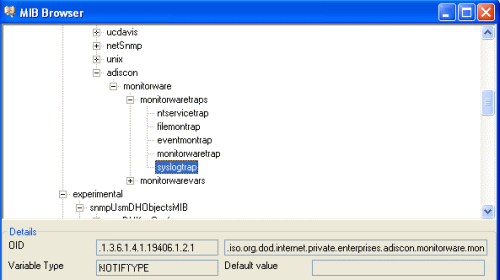
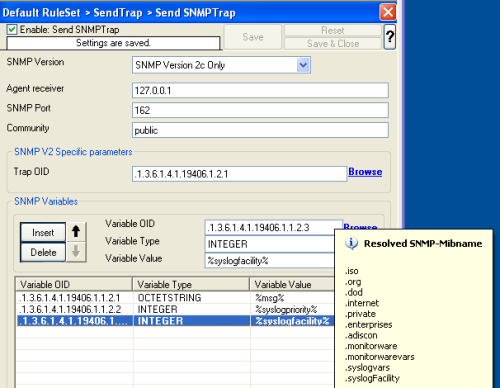 Now what you don’t see in the mib browser is the list of variables which are connected with the SNMP Trap. For the syslogtrap, we need syslogMsg, syslogSeverity and syslogFacility.
Now what you don’t see in the mib browser is the list of variables which are connected with the SNMP Trap. For the syslogtrap, we need syslogMsg, syslogSeverity and syslogFacility.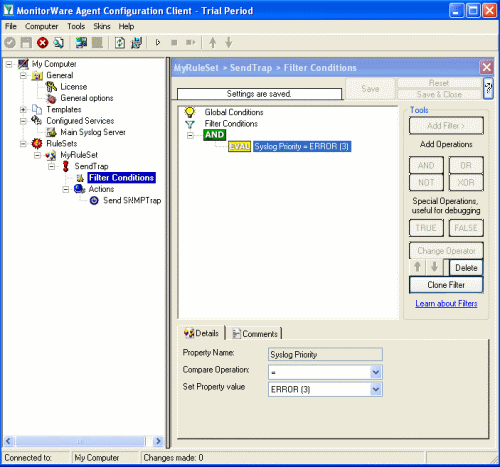 With our current setup, you would send one SNMP Trap for each incoming Syslog messages. But you may not want this, so you can optionally add some filters to reduce the number of outgoing SNMP Traps.
With our current setup, you would send one SNMP Trap for each incoming Syslog messages. But you may not want this, so you can optionally add some filters to reduce the number of outgoing SNMP Traps.