Release Date: 2018-04-11
Build-IDs: Service 12.0.0.515, Client 12.0.0.1590
Features |
|
Bugfixes |
|
You can download Free Trial Version of MonitorWare Agent.
Log Consolidator and Alerter
Release Date: 2018-04-11
Build-IDs: Service 12.0.0.515, Client 12.0.0.1590
Features |
|
Bugfixes |
|
You can download Free Trial Version of MonitorWare Agent.
Build-IDs: Service 11.2.0.502, Client 11.2.0.1580
Features |
|
Bugfixes |
|
You can download Free Trial Version of MonitorWare Agent.
Adiscon is proud to announce the 11.1 release of MonitorWare Agent.
MonitorWare Agent is now able to reload it’s configuration automatically if enabled (Which is done by the configuration client automatically on first start). It is not necessary to restart the service manually anymore.
Also there have been significant enhancements in the SNMP Trap Receiver handling SNMPv1 and new compressed output format.
Performance enhancing options have been added into EventLog Monitor V1 and V2 and in File Monitor to delay writing the last record/fileposition back to disk. This can incease performance on machines with a very high eventlog or file load.
Detailed information can be found in the version history.
Version 11.1 is a free download. Customers with existing 10.x keys can contact our Sales department for upgrade prices. If you have a valid Upgrade Insurance ID, you can request a free new key by sending your Upgrade Insurance ID to sales@adiscon.com. Please note that the download enables the free 30-day trial version if used without a key – so you can right now go ahead and evaluate it.
Build-IDs: Service 11.1.0.494, Client 11.1.0.1576
Features |
|
Bugfixes |
|
You can download Free Trial Version of MonitorWare Agent.
Adiscon is proud to announce the 11.0 release of MonitorWare Agent.
MonitorWare Agent now fully supports Windows Server 2016 and is ready to be used in the most demanding environments. For this, integration in enterprise-systems like SNMP has been greatly enhanced and simplified.
Also, the latest RELP subsystem is now supported. As another highlight, internationalization has been enhanced by even better support and automatic detection of various character sets, including for example Japanese. This also offers proper message translation between e.g. SNMP and syslog messages and can be used to normalize message flows.
Detailed information can be found in the version history.
Version 11.0 is a free download. Customers with existing 10.x keys can contact our Sales department for upgrade prices. If you have a valid Upgrade Insurance ID, you can request a free new key by sending your Upgrade Insurance ID to sales@adiscon.com. Please note that the download enables the free 30-day trial version if used without a key – so you can right now go ahead and evaluate it.
Build-IDs: Service 11.0.0.480, Client 11.0.0.1570
Features |
|
Bugfixes |
|
You can download Free Trial Version of MonitorWare Agent.
Build-IDs: Service 10.1.453, Client 10.1.1538
Features |
|
Bugfixes |
|
You can download Free Trial Version of MonitorWare Agent.
Build-IDs: Service 8.2.418, Client 8.2.1358
Features |
|
Bugfixes |
|
You can download Free Trial Version of MonitorWare Agent.
Article created 2008-03-06 by Andre Lorbach.
This article will guide you to use MonitorWare Agent to generate SNMP Traps from EventLog entries and send them to your SNMP management software. This article also requires at least MonitorWare Agent 5.2 or higher, and the custom ADISCON mibs which are included since MonitorWare Agent 5.2.
1. Configuring MonitorWare Agent
1.1 Download and Install MonitorWare Agent
1.2 Setup a EventLog Monitor in MonitorWare Agent
2. Configuring the SNMP Trap
2.1 Create SNMP Trap Action
2.2 Filtering for EventLog severity (Optional)
2.3 Start sending SNMP Trap
| So if you haven’t done so already, go to www.mwagent.com and download the latest MonitorWare Agent Version. It is always recommended to use the latest Version of MonitorWare Agent. Once the Download is done, go ahead and install it. You may have to restart after installation, this depends on your System. |
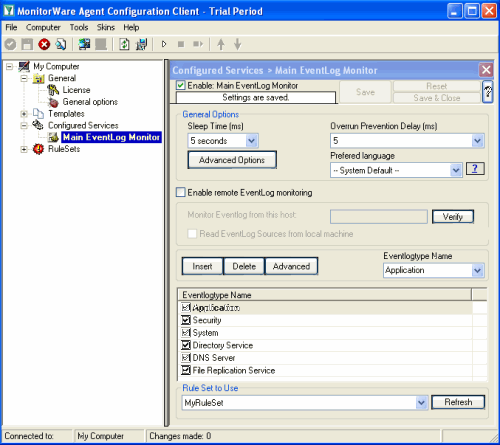 Start the MonitorWare Agent Client and skip the wizard on startup. Start the MonitorWare Agent Client and skip the wizard on startup.Then add a new EventLog Monitor called “Main EventLog Monitor”. I have set the Sleep time to 5 seconds, for testing purposes. But you can also set this value to 5 seconds in production, it won’t have much impact on the Servers performance. You also might unselect EventLog Types you do not want to monitor, for this article I will allow all EventLog Types. |
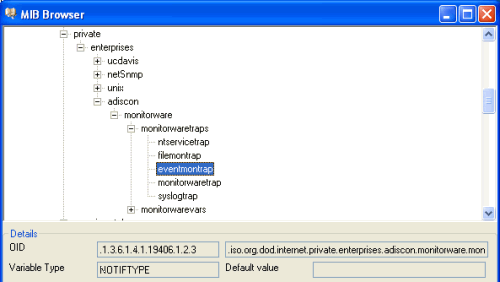 Now add a new Rule under your Default RuleSet called SendTrap. Then add a Send SNMPTrap Action. The default values will already generate a generic “monitorwaretrap”, which is fine for most cases. But we are going to configure our own trap properties. So you have noticed that the Trap OID and the variable OID’s are represented numeric. Once you click on the Browser Button, the Client will automatically load and display the installed mibs. You can configure the Configuration Client to automatically load the mibs during each startup in the Client Options. So as you can see you have a few trap OID’s available, in this article we will use the eventmontrap OID which is “.1.3.6.1.4.1.19406.1.2.3”, or in human readable form “ADISCON-MONITORWARE-MIB::eventmontrap”. You can actually define the one or the other form as OID, both will work but the textual representation only if you have the ADISCON Mibs installed. The the numeric representation is always the saver way to configure the OID’s. |
| Back to Top |
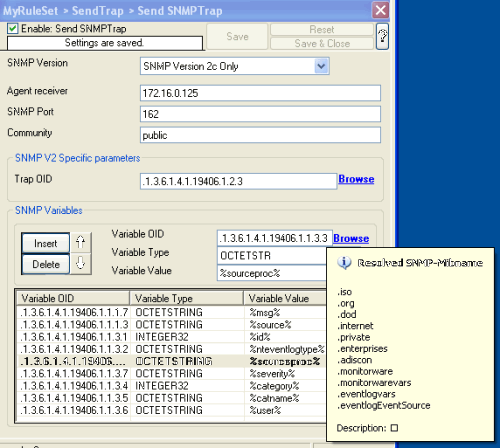 Now what you don’t see in the mib browser is the list of variables which are connected with the SNMP Trap. For the eventmontrap, we need a few snmp variables: Now what you don’t see in the mib browser is the list of variables which are connected with the SNMP Trap. For the eventmontrap, we need a few snmp variables:genMsg, Start removing the default configured variable, and add our own ones (as in the list above). Add one variable, and use the Mib Browser to select the suitable OID’s and also the correct variable values (See the screenshot for more). |
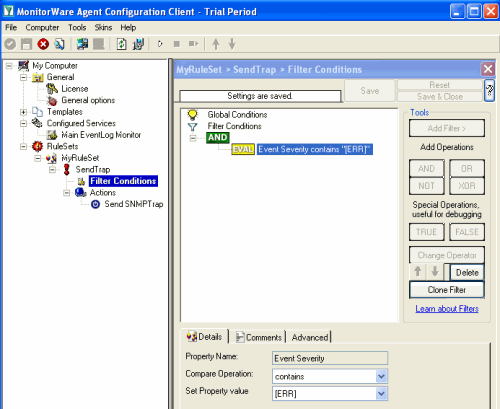 With our current setup, you would send one SNMP Trap for each incoming Syslog messages. But you may not want this, so you can optionally add some filters to reduce the number of outgoing SNMP Traps. With our current setup, you would send one SNMP Trap for each incoming Syslog messages. But you may not want this, so you can optionally add some filters to reduce the number of outgoing SNMP Traps.For example you can add a Syslog Severity (Priority) filter, so that only EventLog entries with error messages will be send as trap to your SNMP Manager. |
| Now you are ready to start the MonitorWare Agent, note that you properly will get a lot of SNMP Events during the first run. To show you how the result looks like, here is the output of snmptrapd on a linux machine. There are many SNMP Manager utilities out there, you can even receive SNMP Traps with MonitorWare Agent itself if you like. 2008-03-07 15:18:31 172.16.0.122 [UDP: [172.16.0.122]:1119]: When you receive the trap with MonitorWare Agent, the message output will look like this: MonitorWare: source=”172.16.0.122″ community=”public” version=”Ver2″ variables: snmp_var_1 = ‘DISMAN-EVENT-MIB::sysUpTimeInstance: ‘Timeticks: (741870389) 85 days, 20:45:03.89” , snmp_var_2 = ‘SNMPv2-MIB::snmpTrapOID.0: ‘OID: ADISCON-MONITORWARE-MIB::syslogtrap” , snmp_var_3 = ‘ADISCON-MONITORWARE-MIB::syslogMsg: ‘STRING: “MWAgent: This is a Test Error MEssage no. 1″” , snmp_var_4 = ‘ADISCON-MONITORWARE-MIB::syslogSeverity: ‘INTEGER: error(3)” , snmp_var_5 = ‘ADISCON-MONITORWARE-MIB::syslogFacility: ‘INTEGER: local0(16)” As you can see eventlogEventCategoryID and eventlogEventCategoryName are missing. Most EventLog entries do not have a Event Category assigned, so these variables are not added into the SNMP Trap. |
I hope this article will help you solving your tasks or shows you the potential of MonitorWare Agent, and what you can archive with it. Feel free to email me for recommendations or questions. Of course, the outlined actions are only samples and you may do other things with them.
Article created 2008-03-06 by Andre Lorbach.
This article will guide you to use MonitorWare Agent to generate generic SNMP Traps and send them to your SNMP management software. It is also possible to use WinSyslog instead of MonitorWare Agent in some cases, however this article will target the more powerful MonitorWare Agent. This article also requires at least MonitorWare Agent 5.2 or higher, and the custom ADISCON mibs which are included since MonitorWare Agent 5.2.
As you know MonitorWare Agent has many different input sources (services) from which we can generate useful traps. In this article, I will show you how to generate a SNMP Trap from a received Syslog message, so we are going to use the Syslog Service.
1. Configuring MonitorWare Agent
1.1 Download and Install MonitorWare Agent
1.2 Setup a Syslog Server in MonitorWare Agent
2. Configuring the SNMP Trap
2.1 Create SNMP Trap Action
2.2 Filtering Syslog messages (Optional)
2.3 Sending a test SNMP Trap
| So if you haven’t done so already, go to www.mwagent.com and download the latest MonitorWare Agent Version. It is always recommended to use the latest Version of MonitorWare Agent. Once the Download is done, go ahead and install it. You may have to restart after installation, this depends on your System. |
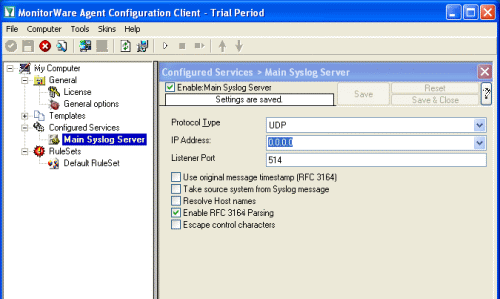 Start the MonitorWare Agent Client and skip the wizard on startup. Start the MonitorWare Agent Client and skip the wizard on startup.Then add a new Syslog Service called “Main Syslog Server”. We use default values here, Port 514 UDP. Leave the other Options as they are. |
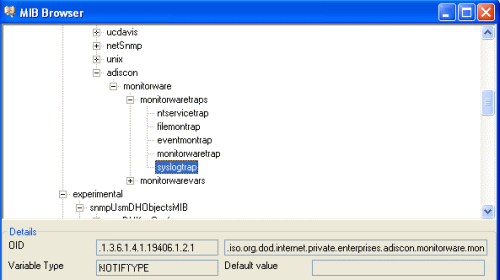 First add a new Rule under your Default RuleSet called SendTrap. Then add a Send SNMPTrap Action. The default values will already generate a generic “monitorwaretrap”, which is fine for most cases. But we are going to configure our own trap properties. So you have noticed that the Trap OID and the variable OID’s are represented numeric. Once you click on the Browser Button, the Client will automatically load and display the installed mibs. You can configure the Configuration Client to automatically load the mibs during each startup in the Client Options. So as you can see you have a few trap OID’s available, in this article we will use the syslogtrap OID which is “.1.3.6.1.4.1.19406.1.2.1”, or in human readable form “ADISCON-MONITORWARE-MIB::syslogtrap”. You can actually define the one or the other form as OID, both will work but the textual representation only if you have the ADISCON Mibs installed. |
| Back to Top |
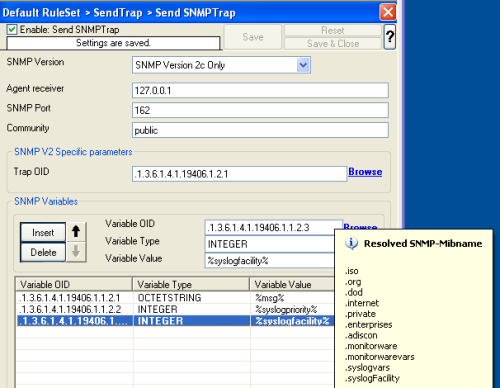 Now what you don’t see in the mib browser is the list of variables which are connected with the SNMP Trap. For the syslogtrap, we need syslogMsg, syslogSeverity and syslogFacility. Now what you don’t see in the mib browser is the list of variables which are connected with the SNMP Trap. For the syslogtrap, we need syslogMsg, syslogSeverity and syslogFacility.So we are going to remove the default configured variable, and add our own ones, for the message, syslog severity and syslog facility. Kindly add 3 new variables, you use the Mib Browser to select the suitable OID’s and also the correct variable values (See the screenshot for more). |
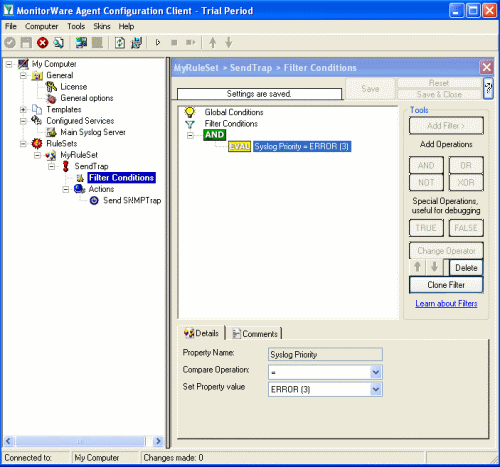 With our current setup, you would send one SNMP Trap for each incoming Syslog messages. But you may not want this, so you can optionally add some filters to reduce the number of outgoing SNMP Traps. With our current setup, you would send one SNMP Trap for each incoming Syslog messages. But you may not want this, so you can optionally add some filters to reduce the number of outgoing SNMP Traps.For example you can add a Syslog Severity (Priority) filter, so that only syslog error messages will be send as trap to your SNMP Manager. |
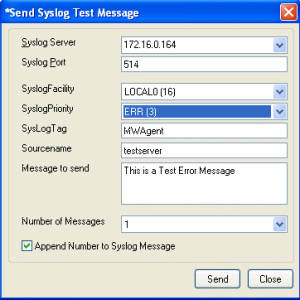 The easiest way to create a SNMP Trap for testing now is use the “Send Syslog Test Message” from the Configuration Client tools menu. If you configured filters, don’t forget to set the correct syslog facility and priority. |
| Back to Top |
To show you how the result looks like, here is the output of snmptrapd on a linux machine. There are many SNMP Manager utilities out there, you can even receive SNMP Traps with MonitorWare Agent itself if you like. 2008-03-07 15:18:31 172.16.0.122 [UDP: [172.16.0.122]:1119]: When you receive the trap with MonitorWare Agent, the message output will look like this: MonitorWare: source=”172.16.0.122″ community=”public” version=”Ver2″ variables: snmp_var_1 = ‘DISMAN-EVENT-MIB::sysUpTimeInstance: ‘Timeticks: (741870389) 85 days, 20:45:03.89” , snmp_var_2 = ‘SNMPv2-MIB::snmpTrapOID.0: ‘OID: ADISCON-MONITORWARE-MIB::syslogtrap” , snmp_var_3 = ‘ADISCON-MONITORWARE-MIB::syslogMsg: ‘STRING: “MWAgent: This is a Test Error MEssage no. 1″” , snmp_var_4 = ‘ADISCON-MONITORWARE-MIB::syslogSeverity: ‘INTEGER: error(3)” , snmp_var_5 = ‘ADISCON-MONITORWARE-MIB::syslogFacility: ‘INTEGER: local0(16)” |
I hope this article will help you solving your tasks or shows you the potential of MonitorWare Agent, and what you can archive with it. Feel free to email me for recommendations or questions. Of course, the outlined actions are only samples and you may do other things with them.