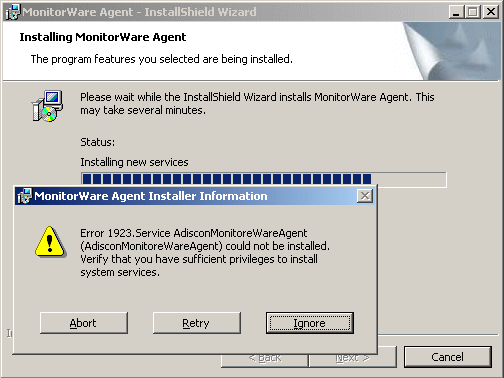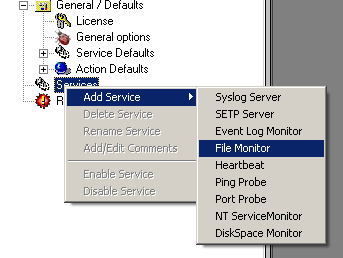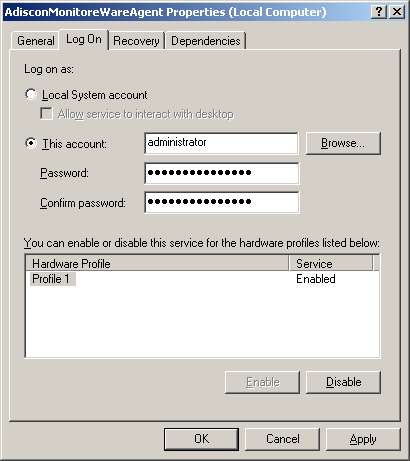Error on startup (Error event ID: 7026) explained.
Created 2003-11-06 by Andre Lorbach.
Many Adiscon products (e.g. WinSyslog, EventReporter or MonitorWare Agent) are available in a 30 days trial version.
After this time, the Service will stop working and if you are not logged on interactive, you will not see an error message. However, an error message in the application eventlog is generated by the system. It looks like the following:
Event Type: Error Event Source: Service Control Manager Event Category: None Event ID: 7023 Date: xx/x/xxxx Time: x:xx:xx AM User: N/A Computer: MYCOMPUTER Description: The service terminated with the following error: The system could not find the environment option that was entered.
The reason why you get this error is, because your trial is expired.
The Service will skip initialization and the system will catch this with the error above.
What to do if you purchased the software, entered the license name / key and you still get this error?
1. Check the license name, it has to spelled correctly and to be case sensitive. Otherwise the license will not work.
2. Contact support@adiscon.com for further assistance.
Trouble with a non-Adiscon product? Then see this description of event 7026!
Do you want to control your Windows Server/Workstation events and get alerted on errors?
Take a look at the EventReporter product website!
Analysis, monitoring, near-real-time alerting of the Windows event log can be done with EventReporter.
Take a Quick Tour to EventReporter to know more about its exciting features or directly download the free and full-featured 30 day trial version.