General Options#
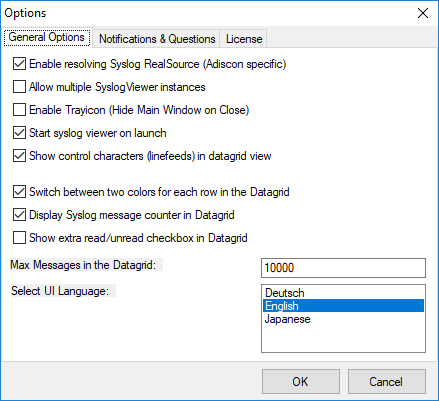
InterActive SyslogViewer - General Options Tab*
- Enable Resolving Syslog RealSource (Adiscon specific)
With this option enabled, you can see the real source in multiply forwarded messages. That means, you can see the system that forwarded the message and the system where the message originates from.
- Allow multiple SyslogViewer instances
You can have multiple instances of the InterActive SyslogViewer by activating this option. This allows you to have multiple forwarding servers sending on different ports and receive their messages separately.
- Enable Trayicon (Hide Main Windows on Close)
Enable this to have a tray icon. This enables a soft-close. InterActive SyslogViewer will stay active, but the window will be completely hidden except the tray icon. By double-clicking on the icon, the window will show again.
- Start SyslogViewer on launch
Enable this to start the Syslog server directly when starting InterActive SyslogViewer.
- Show control characters (line feeds) in data grid view
When enabled, you will see control characters like line feeds in the data grid as well.
- Switch between two colors for each row in the data grid
To have a better overview over the syslog data, activate this option.
- Display Syslog message counter in the data grid
You can enable a counter by checking the box here. It will count further, even if the maximum of messages is already exceeded.
- Show extra read/unread checkbox in the data grid
If enabled, an additional checkbox is added for each record in the data grid that can be marked as checked.
- Max Messages in the data grid
Here you can adjust the maximum messages that will be available in the data grid. By increasing this value, you can store more messages for direct review. Please note, that increasing the maximum number of messages will have a severe impact on your memory.
- Select UI Language
Here you can choose your favorite language for the InterActive SyslogViewer. By default it is English. You can choose German or Japanese as well.